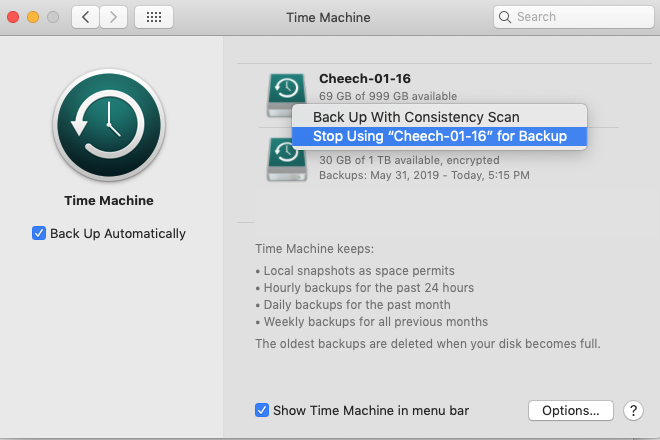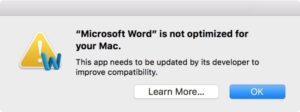Do you want to know if some of your passwords have been compromised? A good place to start is the Have I Been Pwned? web site. No, that’s not a typo. I meant to type pwned. It’s a derivative of owned. If you’re still scratching your head, then please read this definition of pwned. Read More from “Have Your Account Passwords Been Compromised?”
How To Migrate To A New iPhone At The Apple Store
Is it time to replace your iPhone? If you don’t live near an Apple Store, or just want to do this migration yourself, please follow the guidance I provide in How To Migrate To a New iPhone. If you are not comfortable doing it yourself and you live near an Apple Store then you could let them help you. Here’s an overview of how the migration process will go and the things I recommend you do to prepare for your trip to the Apple Store. Every visit and migration will be a bit different, but I recommend that you plan on this taking 60-90 minutes. Read More from “How To Migrate To A New iPhone At The Apple Store”
Time To Retire Windows 7 If You Use It In Parallels Or Fusion
Do you use either Parallels or VMWare Fusion on your Mac? Does your virtual machine use the Windows 7 operating system? If so, it’s time to retire Windows 7 and switch to Windows 10. Windows 7 was released in 2009 and Microsoft ended mainstream support for it in 2015. Microsoft is ending their extended support in January 2020; so no more security updates. Switch to Windows 10 which was released in mid-2015 and receives regular updates. There are a number of ways to switch from Windows 7 to 10. The exact steps are beyond the scope of this article, but here’s an overview of some options. If you’re using a current version of Parallels, it has a built-in menu command for helping you to upgrade to Windows 10. You should make sure you have a current backup of your Windows 7 virtual machine before you attempt to upgrade it. Alternatively, you might prefer to create a new virtual machine using Windows 10. If you choose this option then you should be prepared to reinstall any applications that you rely on, in your virtual machine, such as QuickBooks or RevIT.
Configure Your Mac To Automatically Adjust Its Clock
Did you Mac fail to adjust its clock this morning when Daylight Savings Time ended? If so, please configure your Mac to automatically adjust it’s date and time, by doing the following: Read More from “Configure Your Mac To Automatically Adjust Its Clock”
How To Avoid Accidentally Installing Major macOS Upgrades, Like macOS Catalina
Every fall for the past decade or so, Apple has released major updates to macOS and iOS, the operating systems used by Macs, iPhones and iPads. Despite Apple’s frequent reminders to install these major updates, I think it’s foolish to install them as soon as they’re released since they typically introduce significant change, may contain significant bugs and could cause some of your applications to stop working. Before installing a major Mac operating system (macOS) upgrade, I recommend waiting a couple of months, verifying that you have a full backup as well as verifying that your most important applications are compatible. Apple’s reminders can make it easy to mindlessly install these updates. Here are some things to be aware of, so you can try to avoid accidentally installing such upgrades, including the recently released macOS Catalina (aka macOS 10.15). Read More from “How To Avoid Accidentally Installing Major macOS Upgrades, Like macOS Catalina”
How To Stop Backing Up To A Hard Drive
Do you use Time Machine to backup your Mac? Are you annoyed by messages from Time Machine indicating that it can’t backup to a hard drive that you no longer have? Here are instructions on how to remove a specific hard drive from Time Machine’s configuration.
If your Mac is using macOS 12 Monterey or older, use the instructions listed in Section 1
If your Mac is using macOS 13 Ventura or newer, jump to Section 2.
Section 1 – if your Mac is running macOS 12 Monterey or older
- Click on the Apple menu and select System Preferences
- Click on Time Machine
- Hold down the Control key on your keyboard as you simultaneously click on the icon for the older backup hard drive. Use the attached image as a guide.
- Select Stop using <your hard drive name> for Backup
- Click the red dot to close this window
Section 2 – if your Mac is running macOS 13 Ventura or newer
- Click on the Apple menu and select System Settings
- Click on General
- Click on Time Machine
- Click on the hard drive currently being used for backup. Use the image below as a guide.
- Click the minus sign below the selected drive
- Click the Forget Destination button
- Click the red dot to close this window
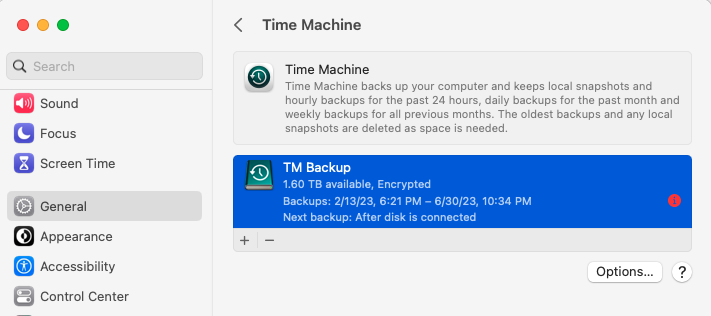
Require A Password When You Wake Up Your Mac
I strongly recommend that you configure your Mac to require a password when it is awoken from sleep or screen saver. It’ll take a minute or two to setup this feature and it’ll slow down a thief if your Mac ever gets stolen. Read More from “Require A Password When You Wake Up Your Mac”
List Of Apple Product Recalls And Repair Programs
Have you ever had your Mac or iPhone recalled by Apple? Fortunately, this is a rare event. I believe I have personally bought about 10 Macs over the past 35 years and 4 iPhones over the past 12 years. One of my Macs and one of my iPhones needed to be repaired under an Apple recall. Of course Apple does nott actually use the word recall. Instead, they call them Exchange and Repair Extension Programs. You can find all of Apple’s current repair programs on their web site. Read More from “List Of Apple Product Recalls And Repair Programs”
Alternatives to Adobe Photoshop For Mac Users
Do you own an older version of Photoshop, but not want to buy a subscription to use current versions of Adobe Photoshop? If so, here are some alternative image editors that are affordable and well reviewed. While many people find Apple’s Photos application adequate for their photo storage and editing needs, Photos is not sufficient for everybody. Adobe’s Photoshop and Photoshop Elements are two well-known alternatives but Photoshop has always been expensive and difficult to learn. If your needs exceed Photos but do not warrant Photoshop, you might find that Acorn, Pixelmator Pro, Graphic Converter or Affinity Photos meets your needs. Read More from “Alternatives to Adobe Photoshop For Mac Users”
iPhone Gestures For iPhones Without Home Buttons, Like the iPhone X
Read More from “iPhone Gestures For iPhones Without Home Buttons, Like the iPhone X”
How To Handle “Word Is Not Optimized For Your Mac”
If you’ve upgraded your Mac to macOS High Sierra or macOS Mojave you have likely seen an alert that looks like the one shown below. I’ll explain what this alert means and how you should handle this situation.
Microsoft Word 2011 is only one of many applications that can trigger this alert, but Word 2011 is, by far, the most prevalent application that triggers this alert. This alert has generated a lot of uncertainty. If one clicks the Learn More button, you’re taken to Apple’s article which offers a mildly technical explanation of the situation. It also outlines what steps you can take, but let me try to present a clearer explanation. Read More from “How To Handle “Word Is Not Optimized For Your Mac””
View Your Website Passwords Saved in Safari
Do you use Safari as your web browser? Do you ask it to save the passwords you use to login to various websites? If so, did you know that you can view a list of these passwords? This is a handy way to look-up or retrieve some of your passwords. Read More from “View Your Website Passwords Saved in Safari”
How To Manage Apple Updates On Your Mac
Do you think your Mac abruptly installed an update to your Mac’s operating system on its own, without your permission? While it is possible for this to occur if you have automatic updates enabled, I have also had clients inadvertently instruct their Mac to install macOS updates. This occurs because people get confused by the choices that Apple offers them. In last week’s Tech Tip I show you how to disable the automatic installation of macOS updates. In this week’s Tech Tip, I’ll show you how to prevent the accidental installation of macOS updates. Read More from “How To Manage Apple Updates On Your Mac”
How To Disable Automatic Updates For macOS
Would you like to make sure that your Mac is not configured to automatically install updates to the Mac operating system (macOS)? If so, follow the instructions for the version of macOS installed on your Mac. To determine which version you have installed, please click on the Apple menu, in the upper left corner, of your Mac’s screen, and choose About This Mac. The macOS version will be listed in the window that appears.
I do not enable and do not recommend the automatic installation of macOS updates. While I’m generally in favor of installing macOS updates, I like to control when they get installed. Inevitably, if the computer does it automatically it will pick an inconvenient time.
View Older Versions Of A Website
Have you ever visited a web site to discover that the site no longer exists? Or, have you wanted to view an older version of a website? It is possible to do this if you take a trip in the Wayback Machine. The Wayback Machine, also called the Internet Archive is a non-profit organization that is building a searchable archive of the Internet. Read More from “View Older Versions Of A Website”
Introduction to RAID
Do you need to store many Terabytes (TB) of data or does your business operate a server that needs to be available to your staff at all times? If so, you might want to understand the basics of RAID. A RAID is a group of hard drives working in tandem to give you increased storage capacity or to reduce the likelihood of your data being unavailable to your staff. Drive Savers has an excellent article that includes a 4 minute video that provides a nice introduction to RAID.
Securely Erase Your Mac’s Mechanical Hard Drive With OS X 10.11 (Yosemite)
Are you retiring an older Mac that has a mechanical, spinning hard drive in it? If your Mac is running OS X 10.11 then continue reading this article. Below are instructions on how you can securely erase the Mac’s hard drive before you donate your Mac or sell it.
Read More from “Securely Erase Your Mac’s Mechanical Hard Drive With OS X 10.11 (Yosemite)”
13-inch MacBook Pro Solid-State Drive Service Program
Do you have a 13-inch MacBook Pro that you bought between June 2017-June 2018? If so, please see if your Mac is affected by Apple’s service program which they introduced in November 2018.
Apple has determined that a limited number of 128GB and 256GB solid-state drives (SSD) used in 13-inch MacBook Pro (non Touch Bar) units have an issue that may result in data loss and failure of the drive. 13-inch MacBook Pro units with affected drives were sold between June 2017 and June 2018. Read More from “13-inch MacBook Pro Solid-State Drive Service Program”
How To Fix Outlook’s Search Feature On A Mac
Do you use Microsoft Outlook 2011, Outlook 2016, or newer, on a Mac? If your copy of Outlook has lost its ability to find emails, here are some suggestions on how to fix Outlook’s search function. Microsoft has written a thorough article outlining all possible causes and fixes when Outlook’s search function stops working. This is great, but I think this article might overwhelm the typical person since it is quite dense and a bit technical. In my experience, the most common cause is a corrupt Spotlight search index. Read More from “How To Fix Outlook’s Search Feature On A Mac”
An Extension Cord For Your Mac Laptop With USB-C Power Adapter
Do you own a Mac laptop with USB-C ports? If so, it came with a USB-C power adapter. Did you notice that Apple no longer includes an extension cord with this USB-C power adapter? If so, you might be interested in Ten 1 Design’s Stella, which is a well designed extension cord. Read More from “An Extension Cord For Your Mac Laptop With USB-C Power Adapter”