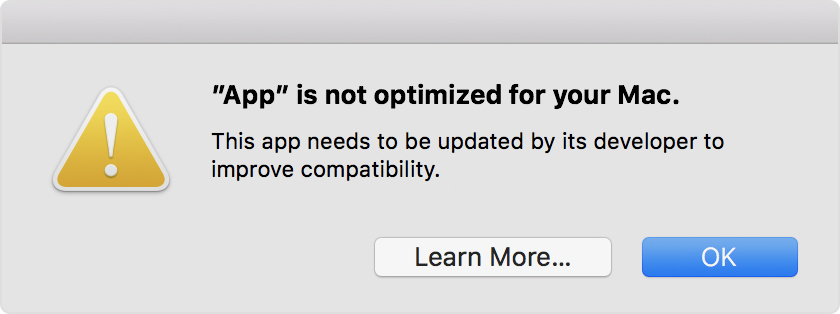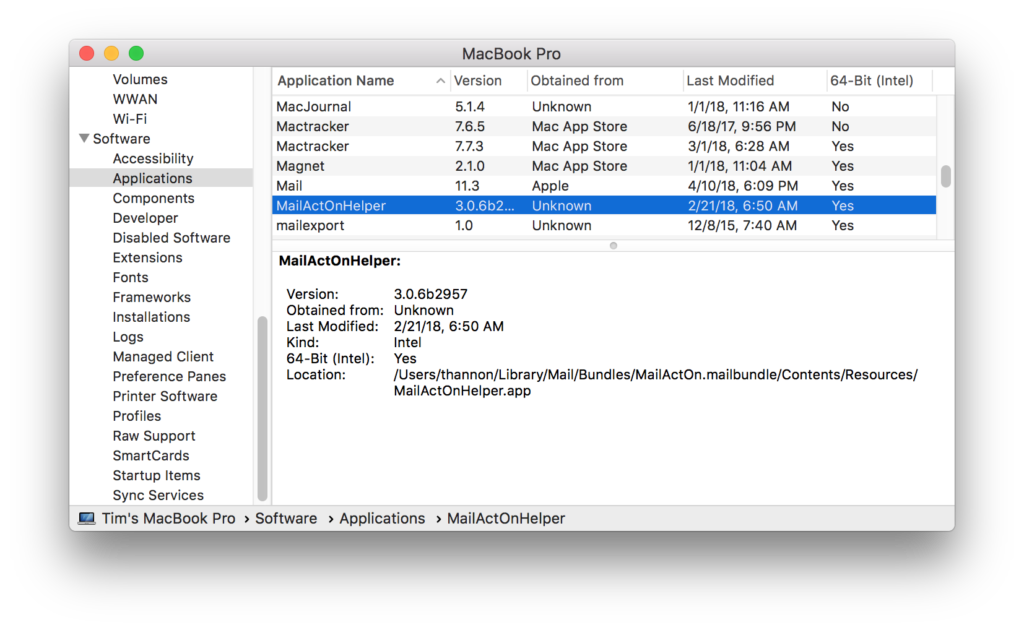Have you recently started to see an alert indicating that one of your applications is not optimized for your Mac? This is a new alert that Apple added in macOS High Sierra version 10.13.4. This alert appears for older applications, what are called 32-bit applications. It’s important to understand that these older applications will continue to work fine as long as you use macOS High Sierra. Nothing is wrong. Nothing is broken. Apple is just giving users a heads up.
In 2017, Apple announced that macOS High Sierra would be the last version of the Mac operating system to support 32-bit apps without compromise. The meaning of the phrase “without compromise” is not entirely clear. It might mean that 32-bit applications will not work at all with High Sierra’s successor, or it could mean that they might work but with some limitations. Thus, it’s time to either upgrade or replace your older 32-bit Mac apps.
Here is an example of what the alert message looks like:
To determine if you have any 32-bit apps on your Mac, please do the following:
[Update: July 2019, St Clair Software has released a free application named Go64 which also inventories your Mac to identify older 32-bit applications. Go64 also offers some features to go to the developer’s web site to learn about upgrades and calculate upgrade costs.]
- Click on the Apple menu and select About This Mac
- In the window that appears, click the System Report button
- The System Information application will open. Scroll down to the Software section, in the left-hand list.
- Within the Software section, click on Applications.
- Wait for a list of all applications on your Mac to be created.
- Click on the column header named 64-bit Intel. By clicking on the column header, you’ll sort the report by this column. All non-64-Bit applications will then be grouped together.