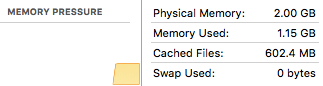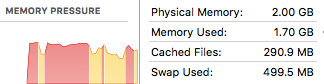Does your Mac need more memory? If you’re not sure of the difference between memory and storage please review my article about this. Briefly, a computer’s memory is a computer’s working space. The computer temporarily stores open files and open applications in memory. If your Mac doesn’t have enough memory then its performance can be negatively impacted. I’ll provide you an easy way to check to see if your Mac would benefit from having more memory.
Here’s how you can check to see if your Mac would benefit from having more memory.
- Click on the Finder icon on your Mac’s Dock. (It’s the blue smiling face icon typically at the far end of the Dock.)
- Click on the Go menu, at the very top of the screen, and select Utilities
- You’ll now being looking a window displaying all of your Utilities. Double click Activity Monitor to open it.
- Click on the Memory button near the top, middle of the window
- Look at the Memory Pressure graph near the lower left corner. Your Mac updates this graph every few seconds. After a minute or so, you might be looking at an image that looks similar to the one below.

Memory pressure is an indicator of the operating system’s ability to meet the memory requirements of the user’s activities. In other words, it’s an indication of whether or not there’s enough memory available to handle all of the applications and documents that the user has opened. Higher memory pressure indicates that the system is reaching its limits and performance will degrade.
It’s typical to see a memory pressure graph that is green in color. As the memory pressure increases the height of the graph gets taller. When memory pressure is high, the graph changes color from green to yellow. If the pressure is critically high it’ll turn red, as shown below.
If your Mac’s memory pressure graph is yellow or red then your Mac needs more memory. It’s possible to install memory modules in some Mac’s to increase their memory. However, increasingly many current Mac model can no have their memory increased. These Mac models have their memory soldered in place and it can’t be changed. To determine if your Mac can have memory added, locate your Mac at EveryMac and read the detailed description. If your Mac can’t have its memory increased, then please make sure you equip your next Mac with enough memory.