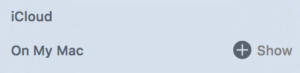If you have a Gmail account or a G Suite (formerly called Google Apps) email account, then you ought to know how to set up an out-of-office message. This feature is sometimes also called an auto-reply. Google calls it a Vacation Responder. Regardless of what you call it, here is how you can configure it.
- Open a web browser and login to your Gmail account
- Click the gear icon in the upper right corner and select Settings
- Click on the General tab.
- Locate the Vacation Responder section and click on the button to turn it on.
- Type in an appropriate subject, such as Auto-Response as well as corresponding message text.
- Select dates for the start and end dates of the auto-responder in the First Day and Last Day fields.
- Click the Save Changes button.

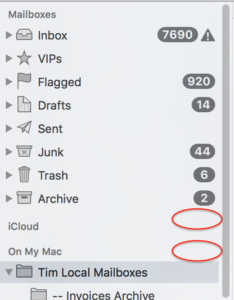 If so, there’s likely an easy fix. Apple added a Show/Hide button to Apple Mail. I believe they added it to Mail starting with OS X Lion (aka OS X 10.7). This button can be used to either show your mail folders or to hide them. This button can be quite vexing because this button is not visible all of the time. In fact, it’s invisible by default. It only becomes visible when you move your cursor on top of it. The red ovals in the image to the right show where this Show/Hide button is located.
If so, there’s likely an easy fix. Apple added a Show/Hide button to Apple Mail. I believe they added it to Mail starting with OS X Lion (aka OS X 10.7). This button can be used to either show your mail folders or to hide them. This button can be quite vexing because this button is not visible all of the time. In fact, it’s invisible by default. It only becomes visible when you move your cursor on top of it. The red ovals in the image to the right show where this Show/Hide button is located.