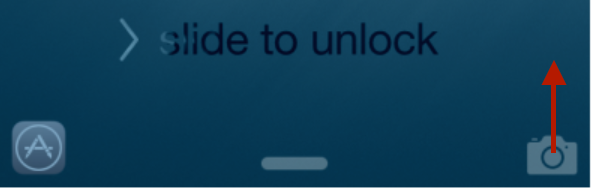Do you know you can access your iPhone or iPad’s Flashlight, Clock, Calculator, Airplane Mode, Do Not Disturb feature and more with only two taps? All of these features are available via the iOS Control Center. In iOS 7 through iOS 11, you can to quickly access the Control Center, tap on the Home button on the face of the device, then slide your finger up from the very bottom of the glass. You’ll lift a curtain to reveal the Control Center. Use the image below as a guide.
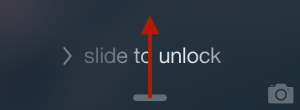 If you have an iPhone without a there is a new Home button, such as the iPhone X, or if you’ve upgraded to iOS 12 then you need to know about the new way to access the Control Center. The new way is to swipe down from the upper right corner of your device. This works if the screen is locked or not.
If you have an iPhone without a there is a new Home button, such as the iPhone X, or if you’ve upgraded to iOS 12 then you need to know about the new way to access the Control Center. The new way is to swipe down from the upper right corner of your device. This works if the screen is locked or not.
Read More from “iPhone’s Control Center Let’s You Access The Flashlight, Calculator And More”