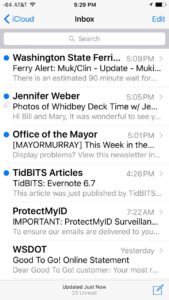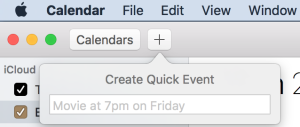Would you like some guidance on selecting a new iPad? Clients often ask me to help them select an iPad since this has become a more complicated choice. When Apple first introduced the iPad in Jan 2010, there was only 1 screen-size and a few decisions that needed to be made. Now, iPads come in 3 screen sizes and there are more choices. This article will highlight the important decisions that you need to make. If you would like to read about the differences between the models in greater detail I would direct you to Wikipedia’s iPad page or EveryMac’s iPad page. Also check out Apple’s current lineup of iPad models. Read More from “iPad Recommendations”
How To Locate And View Your Library Folder
Have you ever had problems locating your Library folder on your Mac? If so, let me help you locate it. There are two complicating factors. First, there are typically three Library folders on the Mac so locating the correct one can be tough. Second, Apple made one of these three Library folders invisible starting with OS X Lion (aka OS X 10.7). Read More from “How To Locate And View Your Library Folder”
Increase Your Mac Laptop Storage With A TarDisk
[Note 3/17/23: It appears the TarDisk is no longer in business]
Is your MacBook Air or MacBook Pro running low on storage space? If so you could consider installing a TarDisk which will increase your available storage space. A TarDisk is not your only option, but it’s an easy option that appeals to some. A TarDisk is a micro SD card that can easily be slid into the SDXC slot on the side of most recent Mac laptops made in the last handful of years. Read More from “Increase Your Mac Laptop Storage With A TarDisk”
Sort Albums In iPhoto or Photos
Do you organize your digital pictures using Albums in either iPhoto or its replacement, Photos? If so, did you know that you can sort your albums? iPhoto lets you manually sort or re-sort your albums by name. Photos lets you keep your albums sorted by either name or date. Read More from “Sort Albums In iPhoto or Photos”
Printer Recommendations
Would you like some guidance on selecting a new printer? Clients often ask me to recommend a good printer or tell them which printer they should buy. These requests are actually surprisingly difficult for two reasons. First, there are numerous printer manufacturers and each company makes a range of printer models which are often updated yearly so it is tough to keep track of all of these devices. Second, people’s individual needs vary more than you might realize. Consequently, rather than recommend one or two particular printer models, I often start by outlining the range of printer features that are available to help people select an appropriate type of printer for their needs. This article contains a summary of my guidance. I intend to update this article as the printer market changes so check back before you buy your next printer.
[Aside – If you’d like to look for specific printer model recommendations check out The Wirecutter which tests and offers recommends for The Best Cheap Printer, The Best Multi-Function Printer and maybe other types of printers. ]
When To Consider Restoring An iPad Or iPhone
Some iPhone or iPad problems are only resolved by restoring your iPhone or iPad to factory settings. Apple’s support article details how to restore an iPhone, iPad or iPod Touch. Restoring a device is definitively one of the last techniques I invoke when troubleshooting iPhone or iPad problems. I have only invoked it when more traditional troubleshooting steps have failed to fix a problem. Read More from “When To Consider Restoring An iPad Or iPhone”
Gain Access To A Locked iPhone Or iPad Using Recovery Mode
Do you have an iPhone or iPad that you cannot access? Is it locked by a passcode that you have forgotten? If so, you will need to use Recovery Mode to regain access to this device. Apple’s support article describes how to use Recovery Mode. Here are some important caveats: Read More from “Gain Access To A Locked iPhone Or iPad Using Recovery Mode”
When Should You Not Click On The Unsubscribe Button
How To Switch To Using A New Email Account
Are you trying to start using a new email address and stop using an older one? For example, are you moving homes and thus will no longer be able to keep your old comcast.net email account? Or did you change jobs and thus need to stop using your old employer’s email account? If so, here’s an overview of what this process commonly involves. This transition can take a surprising amount of time and effort. Typically, there are two primary tasks to be accomplished:
- Notify family and friends
- Update all of your online accounts that use your old email address.
Let’s look at each of these in a bit more detail. Read More from “How To Switch To Using A New Email Account”
Is It Okay To Use A MacBook Pro’s Power Adapter With A MacBook Air?
Have you ever wondered if you could use the power adapter that came with another model of Mac laptop with your Mac laptop? In most cases, the answer is yes, but there are a few details to be aware of. Apple’s Support article on the subject states the following. “You can use a compatible higher wattage adapter without issue, but it won’t make your computer charge faster or operate differently. Lower wattage adapters will not provide enough power.” Let me elaborate on what Apple states in their support article. Read More from “Is It Okay To Use A MacBook Pro’s Power Adapter With A MacBook Air?”
Use Safari’s Reader View For Distraction-Free Reading
Do you find it tough to read news articles on web sites because of all of the distracting ads? Do you ever want to print web pages without the clutter of ads around the perimeter? If so, use Safari’s Reader view. It’s easy. Read More from “Use Safari’s Reader View For Distraction-Free Reading”
How To Simultaneously Select Multiple Files On Your Mac
Read More from “How To Simultaneously Select Multiple Files On Your Mac”
Use Calendar’s Quick Event Feature
Do you use Apple’s Calendar application? If so, one of the easiest ways to add an event to your calendar is the often overlooked Quick Event feature. Here are instructions to add an event to your calendar using Quick Event.
- In the upper left corner of the Calendar window click the plus sign (+) button.
- Type in an event name, such as Haircut,
- Type in a date, such as Mar 18 or Nov 1
- Type in a time or time range such as 8 am or 2:15 to 3:15 pm
- Press the Return key
Your event will be added to your calendar. You can now add more details such as an alarm or note.
If you only entered a start time, like 8 AM, the event’s default duration will be 1 hour.
The event will be added to your default calendar. To change your default calendar click on the Calendar menu, select Preferences, click on General and pick your preferred calendar to be your default.
If you like to use keyboard shortcuts you can press Command-N to activate the Quick Entry window. Type in the event details and press the Return key.
Rackspace Email Set Up Assistant
Visit The Wire Cutter For Great Product Reviews
Do you ever need to buy a printer, speakers, iPhone case or some other gadget for your computer or home? If so, check out the detailed product reviews and recommendations offered by The Wire Cutter. I’ve used this web site for a few years to do product research for myself and my customers. I cannot list all of the types of products that they review, but I have used the web site to select bluetooth keyboards, portable hard drives, USB flash drives, 27″ computer monitors, printers, bluetooth speakers, projectors, wireless routers, TVs, and online backup systems. Read More from “Visit The Wire Cutter For Great Product Reviews”
The First Ransomware That Attacks Macs Has Been Discovered
The days of Mac users blithely using their computers and not worrying about security issues are gone. Over the past few years the amount of malware that targets Mac users has proliferated. (Malware is a portmanteau of malicious software.) Your best protection against malware is to have a good backup system in place and to be cautious about what files you download and install onto your Mac. Another reminder of the need to be vigilant occurred this past weekend when the first ransomware targeting Macs was discovered. Ransomware tries to encrypt all of the files on your Mac and then literally requires you to pay a ransom to regain access to your own computer and data. However, if you have a backup then you could erase your Mac and restore from your backup, rather than pay the ransom. Read More from “The First Ransomware That Attacks Macs Has Been Discovered”
Use Hermes To Listen To Pandora On Your Mac
Do you use Pandora, the music streaming service? To listen to Pandora do you open a web browser and visit the Pandora website? If so, consider using Hermes instead. Hermes is a free application which you would install on your Mac. Hermes works with both free and paid Pandora accounts. While Pandora offers their own Mac app, it only works if you have a paid Pandora account, called a Pandora One account. Additionally, the Pandora app relies on Adobe Air. This isn’t bad, but it makes it a bit tougher to get installed and working. Hermes currently requires OS X Mavericks (aka OS X 10.9). Hermes is not perfect, but it works very well in my experience. Download Hermes, login with your Pandora username and password and you are ready to use it. All of your Pandora stations will appear. Hermes has a small window that is easy to slide out of the way when you aren’t using it.
What is Xfinity Wifi And Why Does My Mac Always Connect To It?
Have you noticed wireless networks named XFINITY, xfinitywifi or CableWiFi? Does your Mac keep connecting to these networks? Here’s an explanation about what these wireless networks are as well as some information about when you might want your Mac to connect to these networks. Read More from “What is Xfinity Wifi And Why Does My Mac Always Connect To It?”