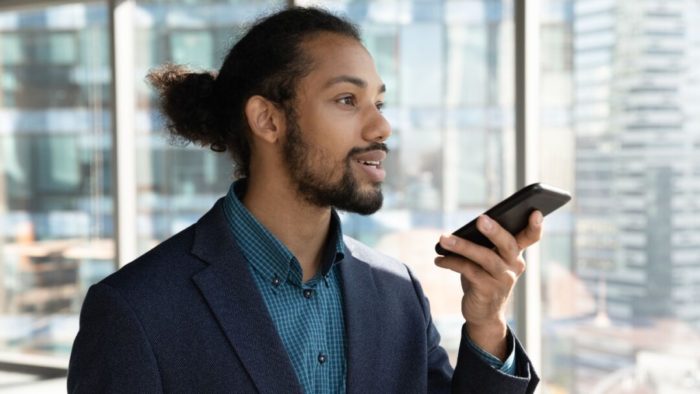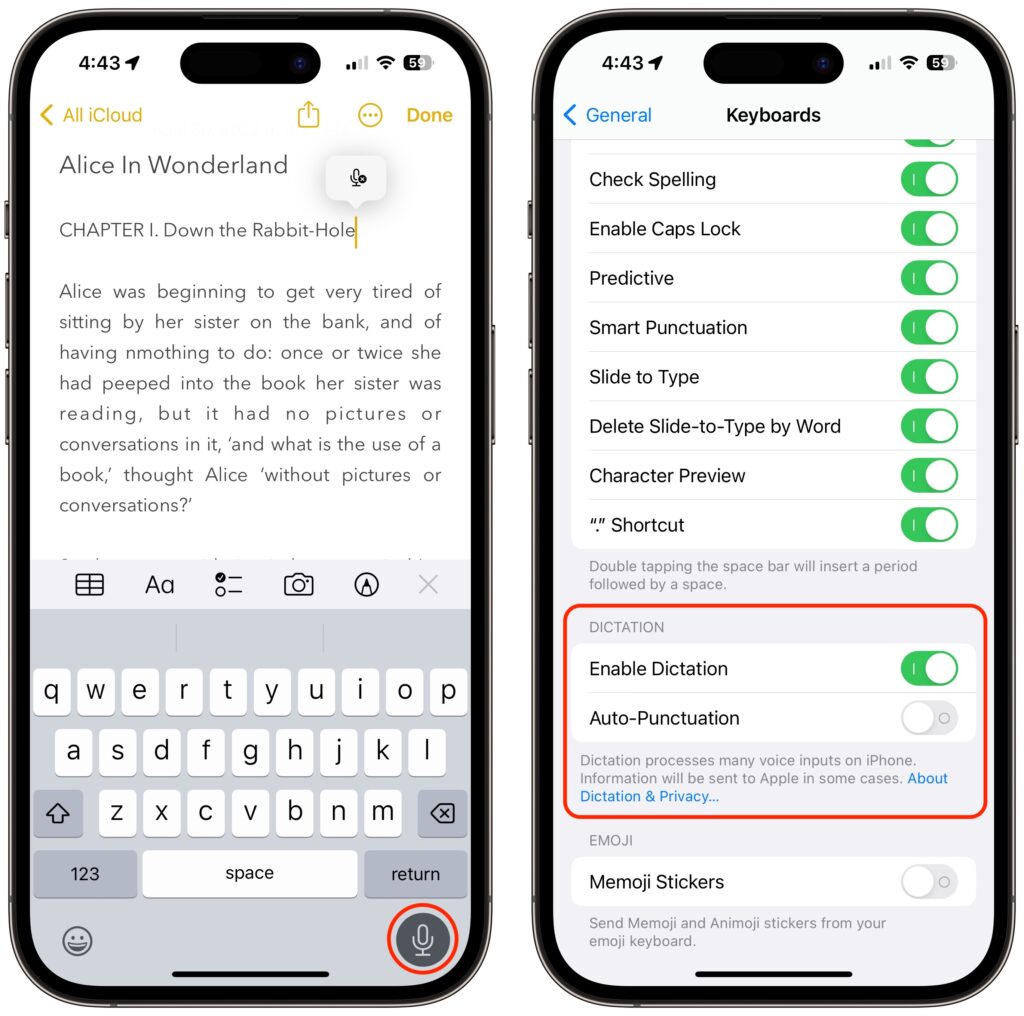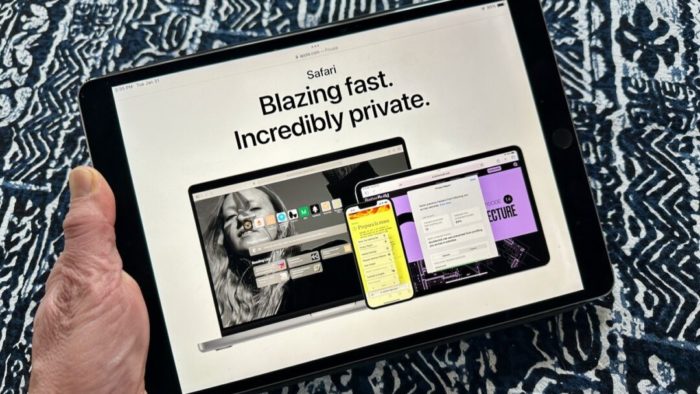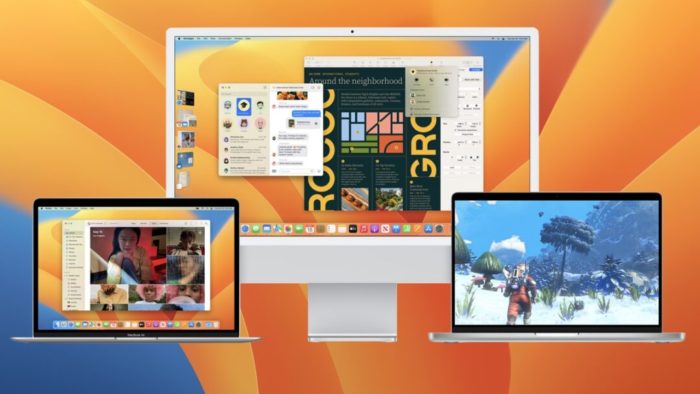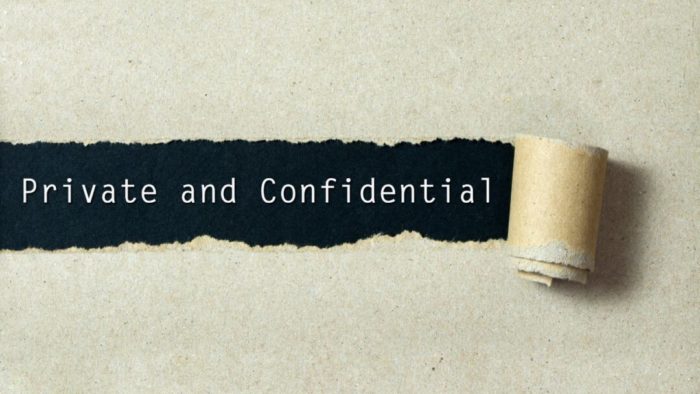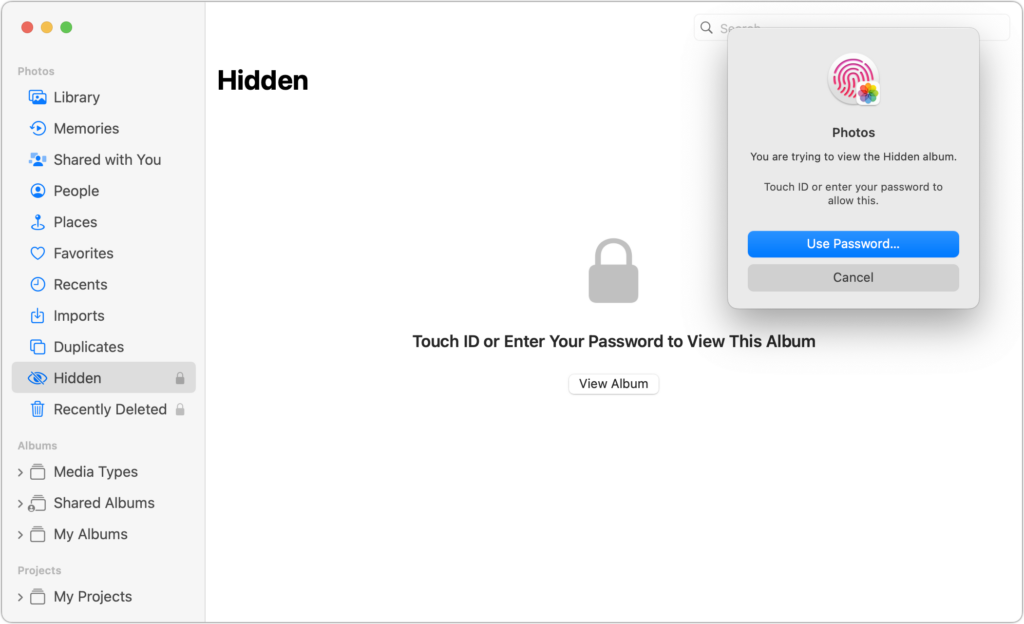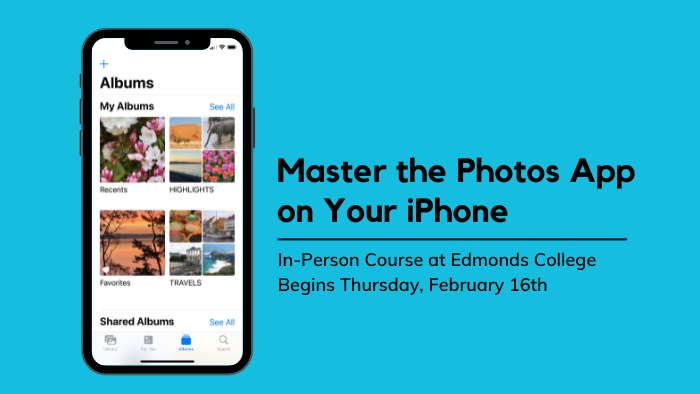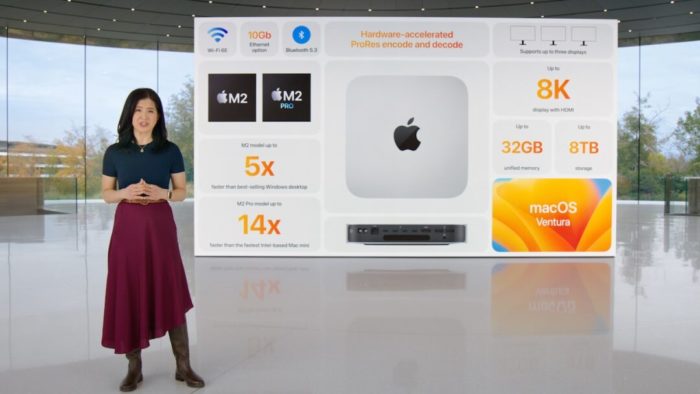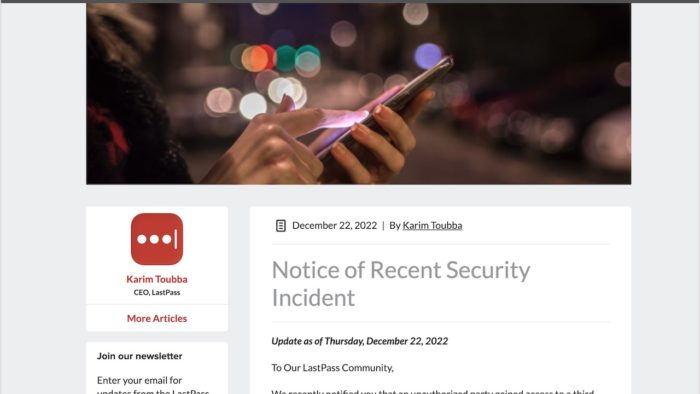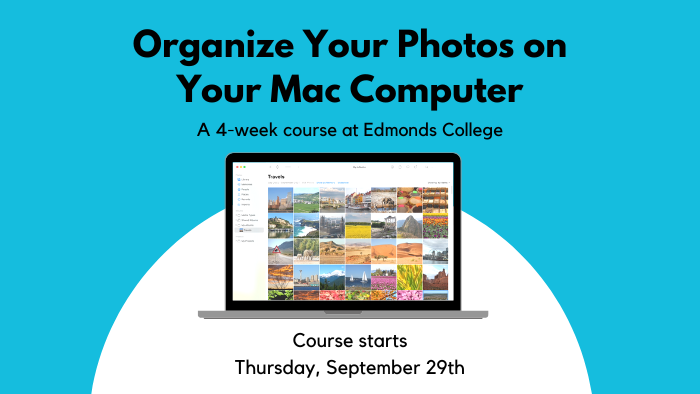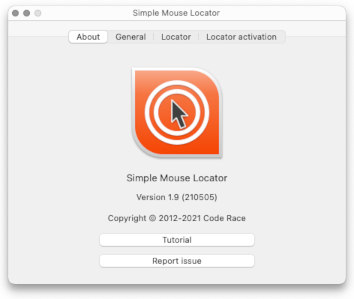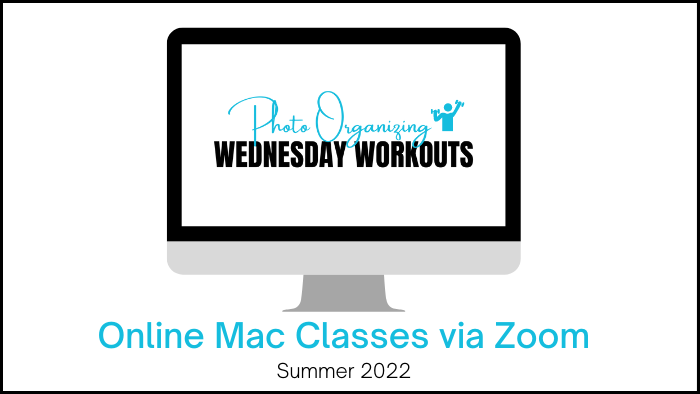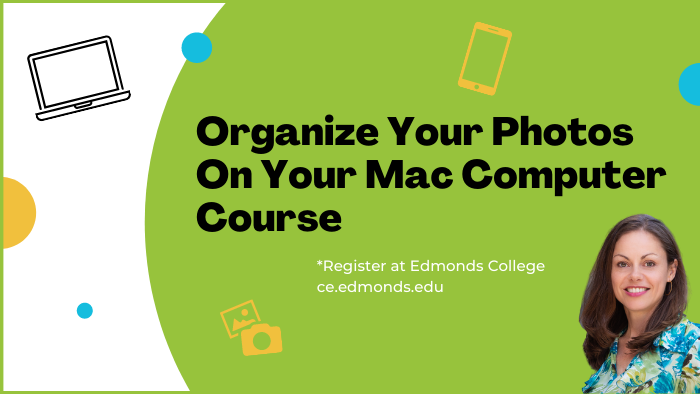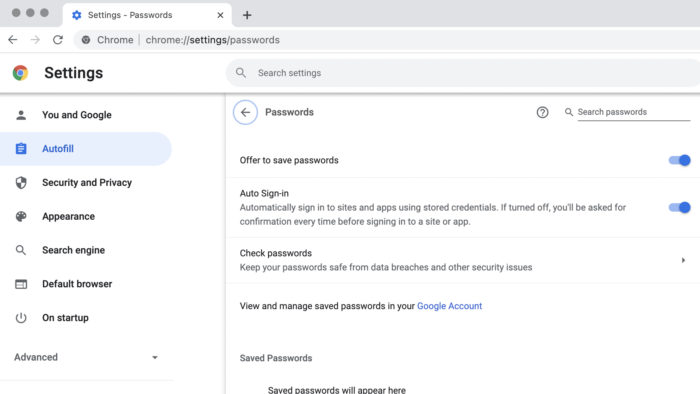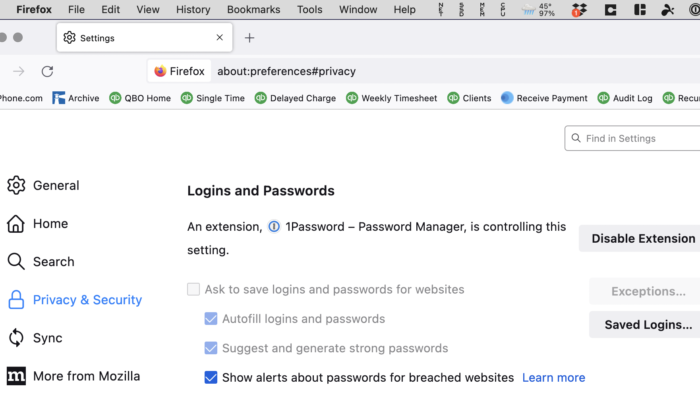Apple makes it easy to share contact cards on the iPhone or iPad—just scroll down in a contact and tap the Share Contact button. But what if you don’t want to share every piece of data on that card? To avoid oversharing in iOS 16 or iPadOS 16, tap the small and easily overlooked button named Filter Fields. Then deselect the items that you don’t want to share. If the card has a lot of data and you want to share only a few items, tap Deselect All Fields at the bottom of the sheet and select only what you want to share. Unfortunately, your selections aren’t remembered if you share the same card again later, so be sure to reset your selections each time you share.
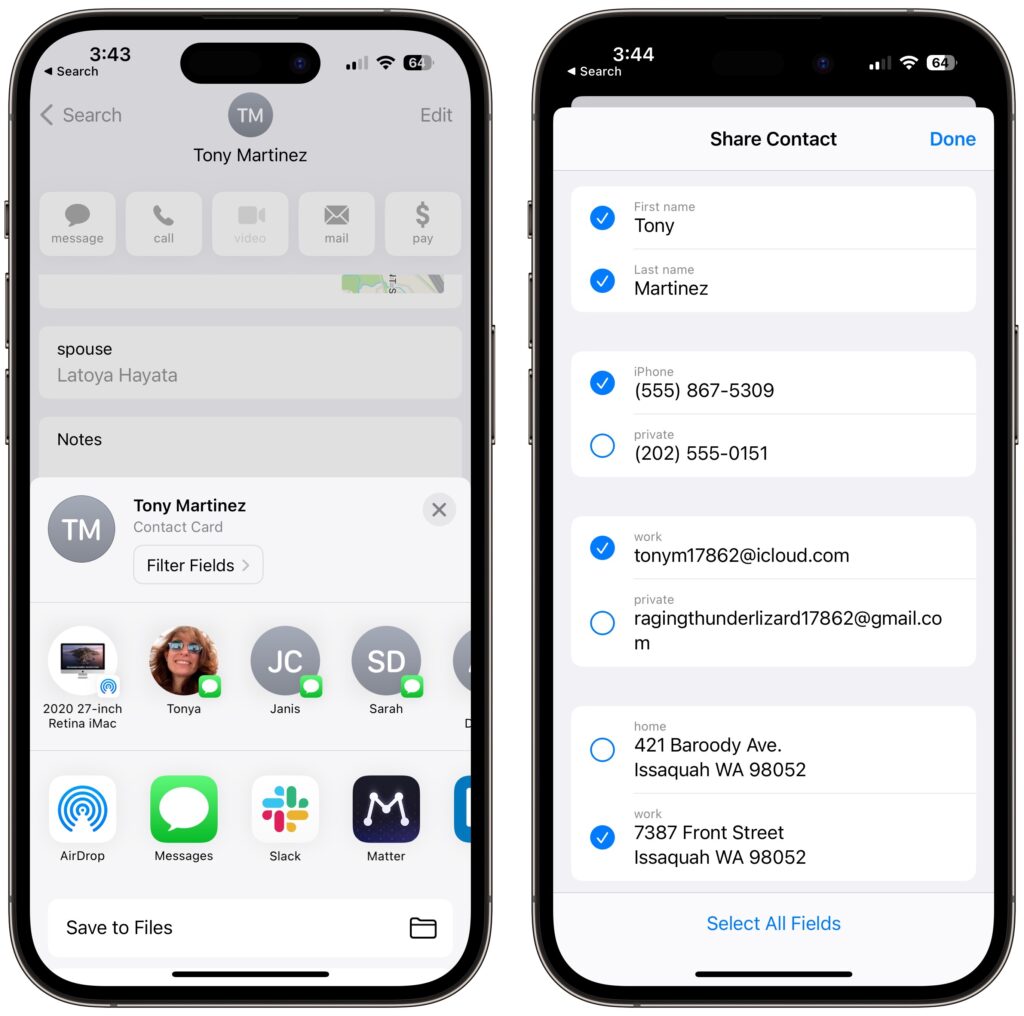
(Featured image by iStock.com/diane39)