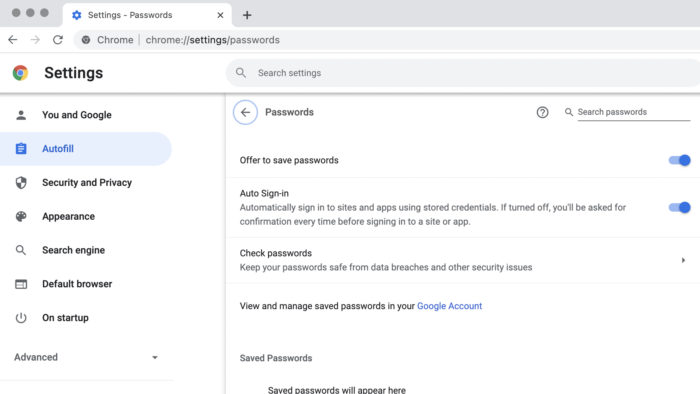Do you use Google Chrome on your Mac? Do you let Chrome save some of your web site passwords? Did you know that you can view a list of all saved passwords as well as the passwords themselves? Use these instructions to learn how to view web site login passwords saved by Chrome.
Open the Chrome application, then click on the Chrome menu near the upper left corner of the screen.
Select Preferences.
On the left-hand side click on Autofill. Use the image at the start of this article as a guide.
On the right-hand side, locate the section named Saved Passwords.
You can now scroll through the list or you could use the Search field to look for a specific password.
Click on one of the web sites in the list. You’ll see details such as the username and password that are saved. You’ll see the password is concealed and displayed as black dots. To the right of these black dots is a tiny icon that looks like an eye. Click on this eye icon to reveal your password.