Do you have dozens or hundreds of messages that you want to delete from your iPhone? Here are two ways to delete multiple messages. [Be aware, that if you’re using an IMAP or Exchange email account that when you delete a message from your Inbox on your iPhone that it’ll be deleted from your Mac’s Inbox as well. If you don’t want this happen then you might not want to delete the messages from your iPhone. If you’re not sure what type of email account you have, then please delete just 1 message from your iPhone and see if it vanishes from your Mac in the next couple of minutes or not.]
- Wake up your iPhone
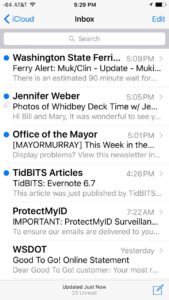
- Tap on the Mail application
- Navigate to your Inbox
- Tap the Edit button in the upper right corner
- On the left side of the email messages a new “column” appears with empty circles. Tap in the circle to select a message that you want to select
- Click the Trash button in the lower right corner.
[Important Note: Before you click on any circles there is a option to “Trash All”, click this button only if you want to delete absolutely every messages in the Inbox]
