Do you use Zoom? If so, you should be sure to update it regularly. Zoom’s popularity has skyrocketed due to all of the disruptions caused by the coronavirus pandemic. However, the Zoom application has a history of security and privacy issues. Thus, I strongly encourage you to regularly check for Zoom updates and install them if they’re available. If you care to read about the plethora of issues, please read this excellent Tidbits article which summarizes every Zoom security and privacy flaw as of April 2020.
Please follow these instructions to update the Zoom application on your Mac. Make sure to check for Zoom updates frequently. While the rate at which Zoom is updated may slow down in the future, Zoom was updated roughly 30 times between the middle of April 2020 and the end of June 2020.
- Open the Zoom.us application.
- Click on the Zoom.us menu and select About Zoom.
- You’ll see a window similar to the one below which lists the version. In this case, the version listed is 5.0.2.
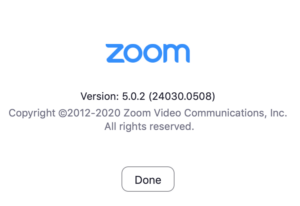
- Now let’s check for updates. Click the Zoom.us menu and select Check for Updates.
- If an update is available you’ll be notified. Click the Update button to initiate the update.
- Wait for the update to be downloaded, then click the Install button to initiate the installation.
- Continue to follow the on-screen prompts to install this Zoom update. Type in your computer’s administrative user name and password when prompted.
- When the installation is finished, click the Close button.
- Zoom.us will automatically reopen itself. If you’d like to double check the version number repeat steps 2 and 3.
