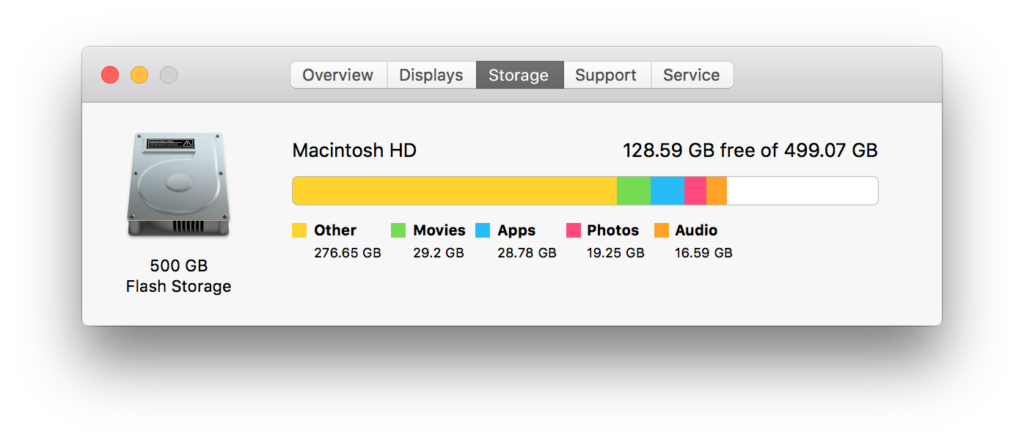If you’re going to be buying a Mac soon, please make sure you equip it with enough storage space. Here is how you can figure out how much storage space you currently use on your Mac and some guidance on selecting how much storage you might need in the years ahead.
Let’s start by making sure that everybody is clear on the difference between memory and storage. Applications, like Excel, Safari and iTunes, as well as your data files, like email messages, your resume, your budget, your photos and song files, are all permanently stored in the computer’s storage. When you open an application, like Safari, or play a song file, then you are temporarily copying the application or data file from storage into your Mac’s memory. Thus, memory is your computer’s working space or temporary storage. Until a few years ago, a computer’s permanent storage was a hard drive with spinning discs inside. Increasingly, hard drives are being supplanted by flash storage which have no moving parts. Flash storage is typically faster than a spinning hard drive and consumes less power.
[Please also consider reading my other Tech Tip about how to equip your next Mac with enough memory.]
To assess how much storage space you use on your current Mac, please do the following.
- Click on the Apple menu and select About This Mac
- Click the Storage Button [Note: If your Mac has OS X version 10.8 or 10.7 then you need to first click the More Info button and then click the the Storage button. If your Mac has OS X 10.6 or earlier you’ll need to click on the Macintosh HD icon on the Desktop and select Get Info from the File menu.]
- In this example, you can see there is approximately 322 GB of stuff stored on this Mac’s 500 GB of flash storage.
Typical storage sizes for flash storage in new Macs are: 128 GB, 256 GB, 512 GB and 1 TB (aka 1000 GB)
If you currently have, for example, 190 GB of stuff stored on your Mac and you anticipate that you’ll have your new Mac for a handful or years then 256 GB of storage space might not provide adequate room for growth. You need to think about how much data you accumulate and what type of data it is. If you use your Mac to primarily create Microsoft Word documents then your growth rate would be slow. On the other hand if you use your Mac to store lots of photos, create music or edit video then you would have a faster growth rate.
That said, it is also important to consider if you need to store all of your stuff. Maybe there are duplicate files taking up lots of space. Or maybe you have old files that you do not need to carry with you on your Mac. In these cases you could either clean-up your Mac and delete files or buy an external hard drive and move old files onto it.