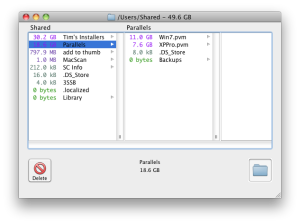Do you want to clean up your Mac hard drive? Is your hard drive nearly full and you don’t know why? OmniDiskSweeper (free) can help with both of these situations. OmniDiskSweeper will scan all files and folders on your Mac and list them by size, starting with the folders taking up the most space. This helps you to focus your clean-up efforts on the folders that are taking up the most room on your Mac’s hard drive.
People often erroneously think that their Mac is running slowly because the Mac’s internal hard drive has so much stuff on it. This is rarely the case. Unless the hard drive is over 90% full, the computer’s performance is not affected by the amount of information stored there. I should be clear to mention that when the hard drive is nearly full, typically starting around 90%, the computer’s performance is significantly affected. If your hard drive is this full, please download and use OmniDiskSweeper to help you clean it up.
OmniDiskSweeper conveniently shows all the invisible files and folders on your Mac. Over the years, I’ve seen several hard drives that were filled with spurious log files or errant backup copies of data — all of which happened to be invisible. These invisible files and folders are part of the Mac operating system, Mac OS X. Some of them are critical files, so don’t throw away any invisible file without being sure that you have a full, bootable backup of your Mac and you know what you’re doing. If you’re unsure check with a Mac expert or hire a Mac consultant.
Using OmniDiskSweeper is easy, but if you don’t know what you’re doing you can also delete files that are important to your Mac’s operating system. Thus, before you use OmniDiskSweeper please make sure you have a full backup of your Mac.
- Download OmniDiskSweeper and install it in your Applications folder. Double-click it to open.
- From the list, select the hard drive you want to scan. OmniDiskSweeper uses the term sweep to imply scan. The scan can take 10-15 minutes or longer, depending upon how much data you have.
- When the scan is complete you’ll see a columned window (see below) listing all folders sorted by size.
- If you’ve identified a file that you want to delete, you can select it in the column browser window then click the “Delete” button in the lower left corner.
- If you want to look at a file or folder, select it in the column browser and double-click the icon in the lower-right corner. This will reveal the file or folder in the Finder so you can look at it more closely.
Happy hunting. I use OmniDiskSweeper regularly and find it an indispensable tool for cleaning hard drives.
If your friends who own a Windows-PC would like to clean-up their hard drive you could direct them to Extensoft’s free Disk Analyzer or Scanner which is also free.