Do you sometimes forget to close the web pages that you open on your iPad or iPhone? If so, here’s a tip on how you can quickly close all of the open web pages. Each page opens in a separate window. These windows are called Tabs.
Let’s first review how to view all open tabs and to close one of them.
- Wake up your iPhone.
- Tap on the Safari icon to open it.
- Tap on the Tabs button that appears in the lower right corner of Safari (The Tabs button looks like two offset squares. On the iPad the Tabs button is at the top. If your iPhone is in landscape mode the Tabs button is also at the top.)
- You’ll see an oblique view of the web pages that you have open. If you swipe up or down on the screen, you’ll be able to view all of the open tabs.
- Tap the X in the upper left corner of a tab to close that tab.
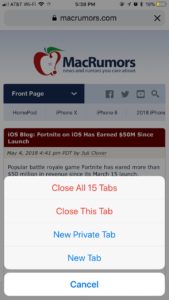
To close all tabs you could tap the X in each tab, but if you have many open tabs that could take a while. There is a faster way.
- To close all tabs press and hold the Tabs button in the lower corner of Safari. This action, pressing and holding, is also called a long press.
- When you long press the Tabs button you’ll see a window like the one shown to the right, tap the Close All XX Tabs button.
If you’d like to learn about more long press shortcuts in Safari, read this article from 9to5 Mac.
