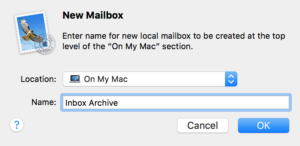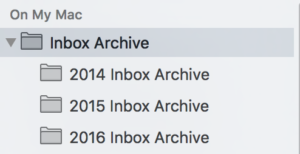Are you getting messages from your email hosting company that your email account is nearly full? If so, it’s time to move some of your email messages off of your hosting company’s email server and into folders on your Mac. Here are some general instructions for how to do this. These instructions assume you use Apple’s Mail application.
Before you start moving messages, you should start by identifying which folders in your email account are consuming the most storage space, then focus on moving messages out of the folders that you’ve identified.
You should also make sure that you have a current Time Machine backup of your Mac. No email messages should get lost but I’ve seen the Mail application encounter problems while moving thousands of messages so please make sure you have a backup before continuing.
Important Note: The Mail application uses the term Mailbox instead of folder. For our purposes, the terms mailbox and folder are synonymous, but when you are creating, deleting or renaming mail folders you have to remember that their proper name is Mailbox.
- Open the Mail application
- Click on the Mailbox menu and select New Mailbox
- You’ll see a window that looks similar to the one shown below.

- Set the Location to On My Mac. (This way, the new mailbox will be a local folder which stored only on your Mac.)
- Type in an appropriate name. In my example, I’m going to use Inbox Archive.
- Create as many new folders (aka mailboxes) as needed by repeating steps 2 through 5. In my example, I’m going to create some sub-folders, one for each year. My results look like the image below.

- Click on one of the folders that you identified as consuming a lot of storage space.
- Select some or all of the messages in the select folder and then drag these messages into one of your new mailboxes which you created in the On My Mac section. This act moves the messages off the email server and into a folder which is stored locally on your Mac. If you do not know how to select multiple messages at the same time, read this older Tech Tip about selecting multiple files on your Mac.
Important note: If you are moving thousands of messages, please be aware that it can take a while to move these messages. If you want to monitor progress, click on the Window menu and select Activity. A small Activity window will appear which displays progress.
You might want to check to see how full your email account is again now that you’ve done this clean-up.