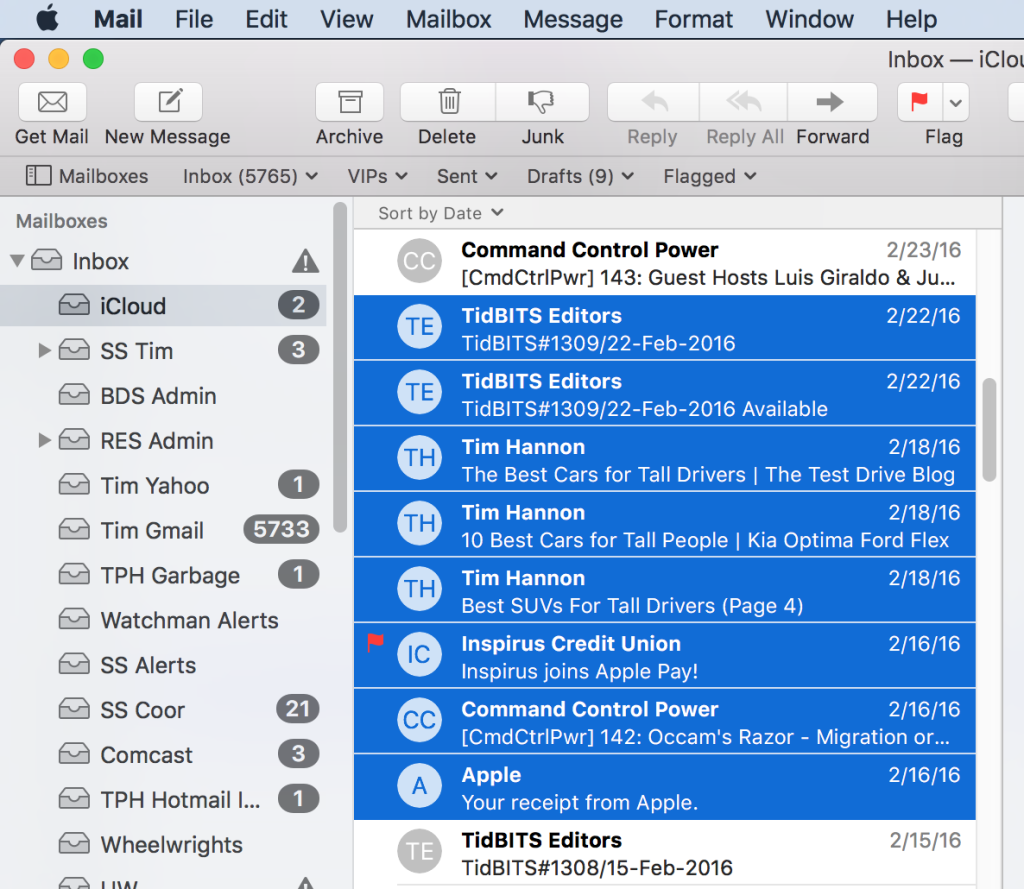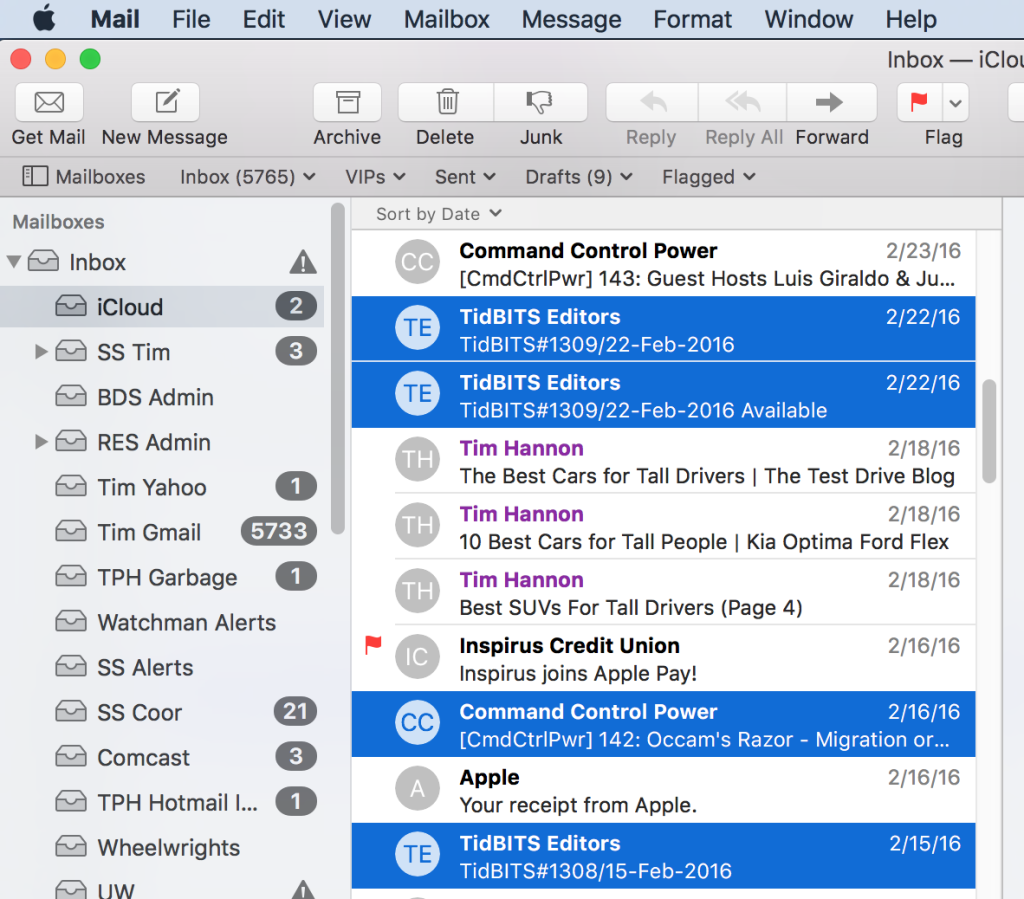An incredibly handy skill is knowing how to simultaneously select multiple files on your Mac. I’ll explain two of the most common ways to do this. Once you master these two fundamental skills you’ll be able to use them over and over again. For example, you’ll be able to select many email messages and move them to a folder. You’ll be able to select many photos and add them to an Album. You’ll be able to select many files and drag them to the Trash.
The following two techniques for selecting multiple files work in nearly all Mac applications. I’ll demonstrate these techniques using Apple Mail.
Technique 1 – Select Contiguous Email Messages
- Click on the first email message
- Hold down the Shift key and click on the last message that you want to select.
- Notice that all of the messages between the first and last message are selected.
Technique 2 – Select Discontinuous Email Messages
- Click on the first email message
- Hold down the Command key and click on the next message that you want to select.
- Continue to hold down the Command key as you click on each message that you want to select.
- Notice that each of the messages that you click on is selected.
- If you ever accidentally click on the wrong file, simply click on that file again, while holding down the Command key, to deselect that file.
Important: Once you have selected either a contiguous or discontinuous group of files, release the Command or Shift key. Then click on any of the selected files and drag them. All of the selected files will move together.