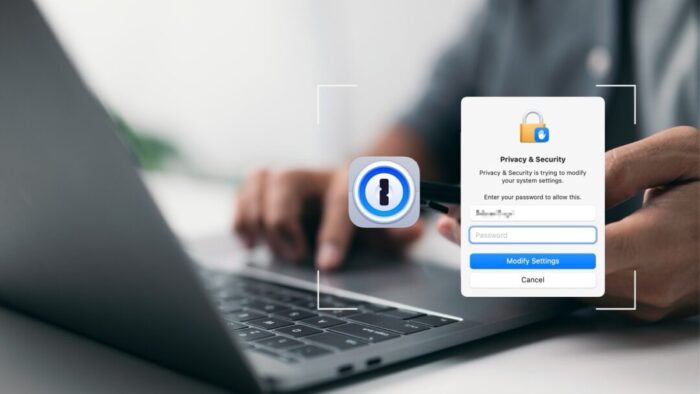We think of 1Password as being helpful for entering passwords on websites and in iPhone and iPad apps. But its Universal Autofill feature has a hidden capability that lets 1Password enter your Mac login password when you have to provide it to change certain system settings, install apps, format drives in Disk Utility, and more. To turn this feature on, click the New Item button in 1Password, search for and select “Mac login” ➊, give it a name that will sort alphabetically to the top, like “2020 27-inch iMac” ➋, enter your password, and click Save ➌. From then on, whenever you’re prompted for your Mac login password ➍, press Command- (Backslash, located above the Return key), and then click the desired login or press Return to select the topmost item ➎.
Important Exception: This feature doesn’t work when you’re logging into your Mac after it restarts since 1Password is not running. Similarly, it won’t work when you return to your Mac and wake it from either sleep or a screen saver since 1Password automatically locks itself. Therefore, again, it’s not running in the background.
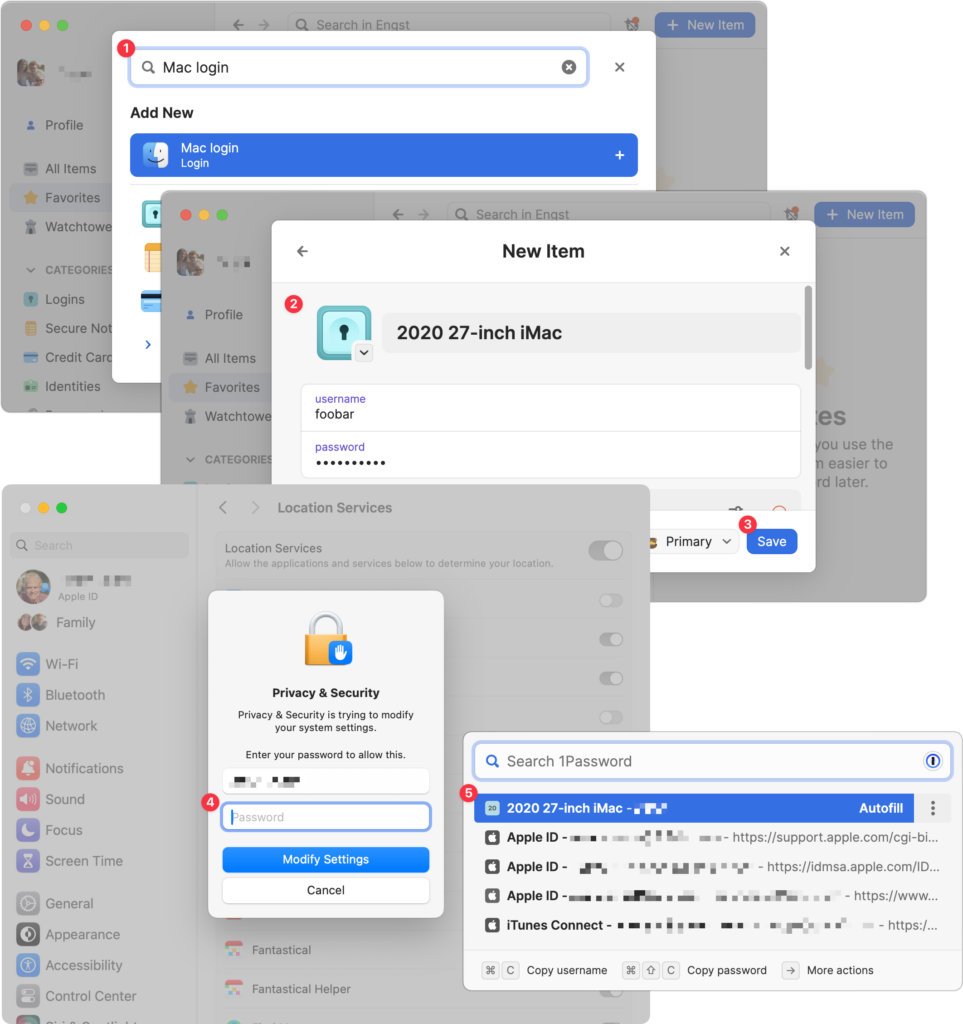
(Featured image based on an original by iStock.com/ipuwadol)