Do you want to remove some of the email addresses that are listed when you begin typing a recipient’s name in the To: field of an email message on your iPhone or iPad?
The Mail application on iPhones and iPads automatically builds a list of recent email recipients’ email addresses. It then lists these addresses when you begin typing the recipient’s name in a new email message. Follow these instructions to remove one of these recipient’s email address.
- Open the Mail app on your iOS device (aka: your iPhone or iPad).
- Tap the button to compose a new email message and begin typing an email address into the To: field.
- Some of the addresses that show up will have a blue circle with the letter i inside next to them. Tap this circle. (If your device is running iOS 6 or lower you’ll see a blue arrow instead of the circle.)
- Tap the Remove From Recents button to permanently delete this email address from your previous recipients. Use the images below as guides.
If you use Mail on your Mac then you might also be interested in reading a previous Tech Tip about using Mail’s Previous Recipient List.

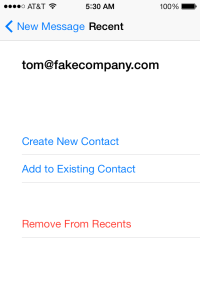
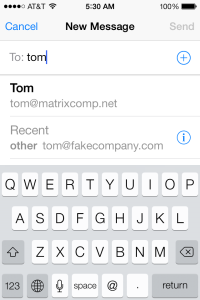
It’s a great tip and worked on my iPhone but a couple of iPads I tried it on did this:
https://www.facebook.com/ajwilcox/videos/10153605434798995/
The menu option gets hidden before you can tap it.
Hi Andrew,
I was able to replicate the issue that you experienced on your iPad. I think I have an easy fix for you. Try to scroll down in that window and then you should be able to click the Remove button. Read on for me detail.
My iPhone and iPad are both on iOS 9.3.1 and I did _not_ have the problem on my iPhone. However, on my iPad, when it was in portrait mode, the “Remove from Recents” button was displayed for a split second and then it disappeared. However, I was able to simply scroll back down to the the bottom of the menu and then I saw the button again and clicked it.