Do you know how to turn off your iPhone or iPad? People often think they are turning off the iPhone when, in fact, they are only putting it to sleep. The same button is used for both functions. The On/Off/Sleep button is circled in red in the image below. [UPDATE: Fall 2014 – All previous iPhone’s have had their On/Off/Sleep button on the top edge. The recently released iPhone 6 and iPhone 6 Plus have their On/Off/Sleep button on the right-hand side, so your button could be in either of these locations.]
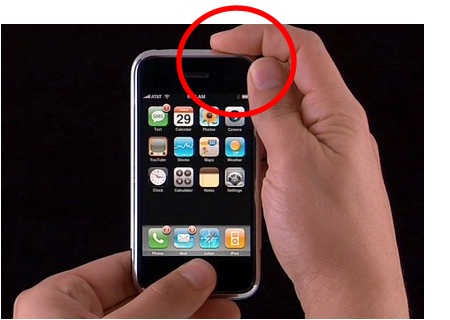
It’s important to know how to turn off your iPhone since it’s a fundamental troubleshooting technique. If your iPhone is acting oddly, one of the first suggestions I have is to turn it off then back on and see if now behaves correctly. Here’s how to use the On/Off/Sleep button:
- Press and release the button to turn off the iPhone’s screen and put the iPhone to sleep. (To wake up the iPhone press the Home button which is the round button on the lower part of the face of the iPhone.)
- To fully turn off the iPhone, press and hold the button until the screen displays the “Slide to Power Off” message, then slide your finder across the area displaying those words. If you’ve swiped properly then the message will disappear and you’ll see a small white spinning icon in the middle of the screen. Wait about 20 seconds for the screen to go fully black and the iPhone or iPad to turn off.
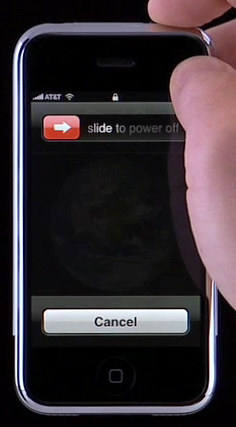
To turn on the device again, press and hold the button for a second or two and then release. If you’ve turned on the device, a white Apple logo will appear in the middle of the screen.
