Would you like to be able to have your iPhone automatically dial an extension? The iPhone originally wasn’t able to do this, but Apple added the feature a few years ago. Here are some helpful instructions on how to use it. You can enter a person’s extension number whether you’re adding this person directly on your iPhone or adding them in Address Book on your Mac. It’s also possible to have your iPhone store the person’s extension number and then give you a way to quickly dial it by pushing one button. I typically use this method since it lets me control exactly when the extension is dialed. This can be helpful when dealing with complex voicemail menu systems.
How to enter a person’s extension number when you add a person directly on your iPhone.
When you’re adding a person’s phone number on your iPhone, you’ll be typing their phone number using the keypad. When you’re ready to add an extension click the key labeled *+# (asterisk, plus sign, pound symbol). This key is located below the number 7 as depicted in the photo below.
After pressing this key, you’ll see some new keys available to you. This includes keys labeled Pause and Wait. (See photo below.) If you click the Pause button this will insert a comma into the phone number. This comma translates into a 1 second pause. (Note: It may be necessary to enter a handful of pauses to make sure that your iPhone waits long enough for the phone call to be answered and for the callee’s phone system to be ready to receive the extension.)
Next, press the key labeled 123 to return to the main keypad. From there you can type the person’s extension. Finally, click the Done button.
When you call this person’s number, your iPhone will automatically dial their number, pause for the indicated number of seconds and then automatically enter the extension number.
Pause vs. Wait
While the above method works in many situations, it doesn’t work in all situations. Consequently, I often use the Wait key instead of the Pause key. When you press the Wait key you’ll see that a semi-colon is inserted into the phone number. Then, when you dial the person’s phone number, your iPhone will NOT automatically send the extension number. Instead, the iPhone will wait an indefinite amount of time after dialing the phone number. It then gives you a “Dial…” button that you press for the iPhone to send the extension number listed. This is illustrated in the photo below. This feature is helpful when dealing with complex voicemail menu systems or lengthy voicemail messages.
How to enter a person’s extension number when you add a person in Address Book on your Mac.
If you are adding a person’s phone number using your Mac’s keyboard and the Address Book application. You can easily enter Pauses or a Wait by simply typing commas or semi-colons in the number.

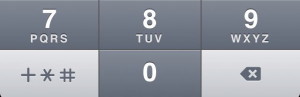
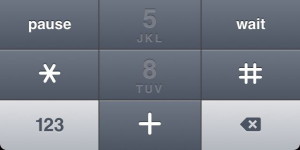
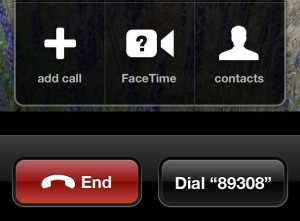

One Comment