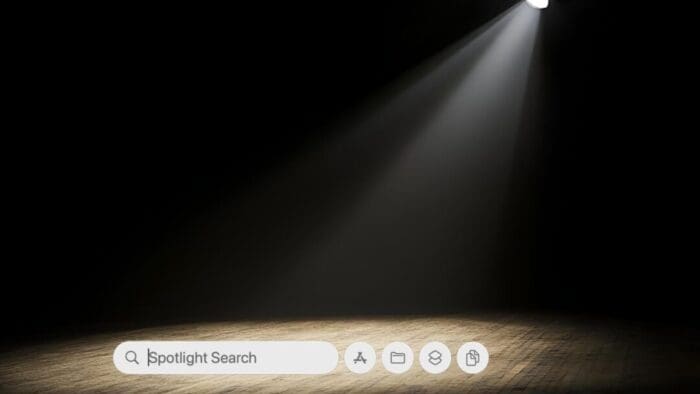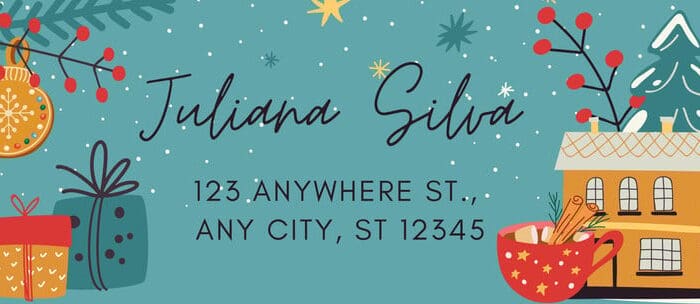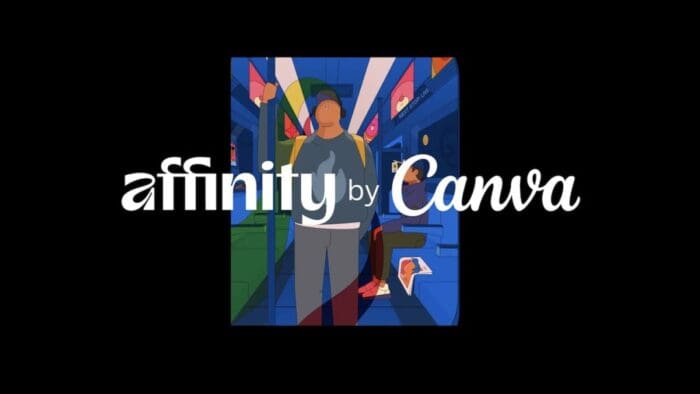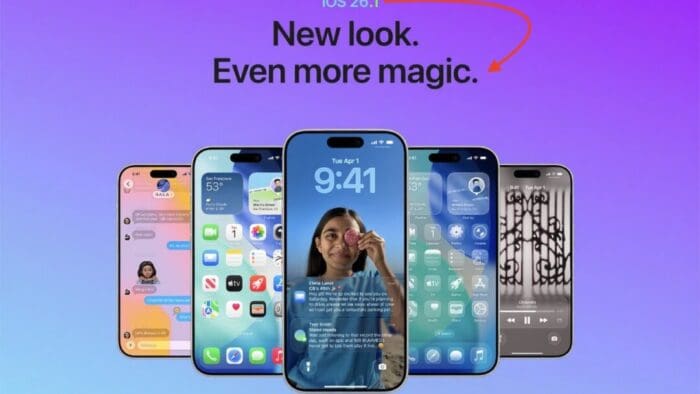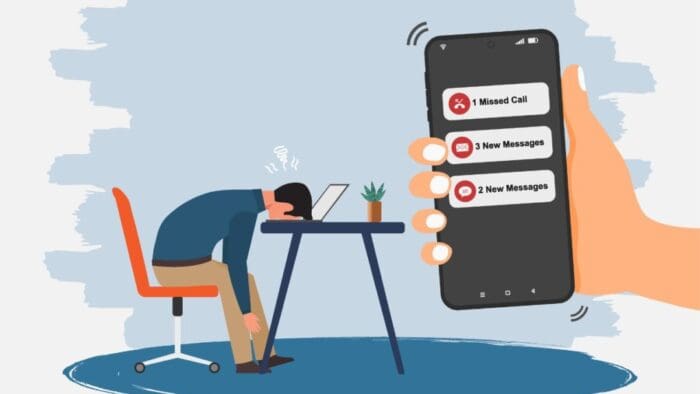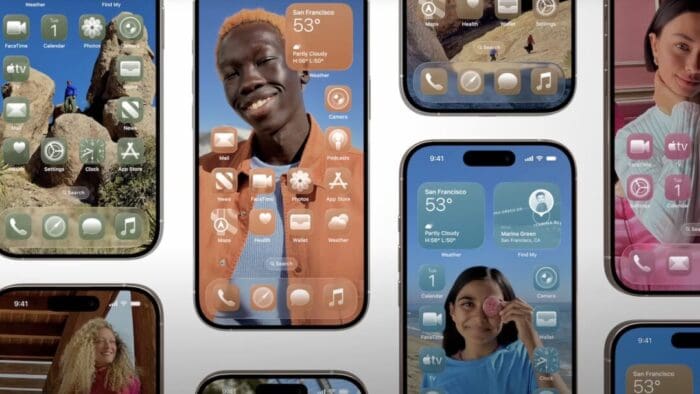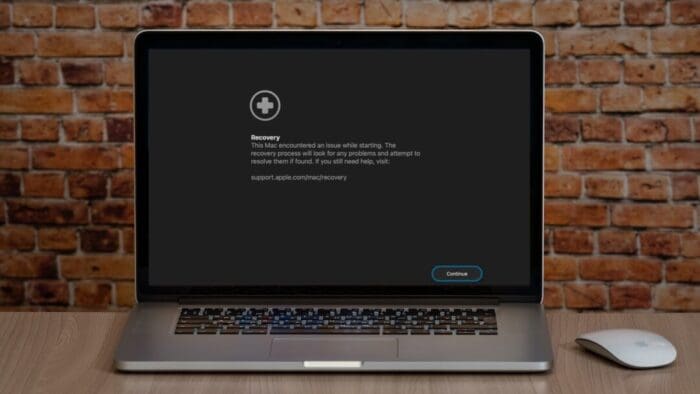Apple’s latest operating systems have eliminated a longstanding annoyance for frequent travelers: the lack of time zone support in Reminders. If you had set a reminder to alert you at 9 AM Eastern and then traveled from Virginia to California, your alert would go off at 6 AM, which is likely unhelpful and potentially sleep‑disrupting. In iOS 26, iPadOS 26, and macOS 26 Tahoe, you can tap or click the time in a reminder and set the appropriate time zone so the alert fires at the intended local “wall clock” time. For example, set a reminder for “9 AM Pacific” when you’ll be in California so it alerts at 9 AM local time there. Read More from “Reminders (Finally) Adds Time Zone Support”
Five Ways to Protect Against Forgetting Your Apple Account Password
One of the big wins of using a password manager is that you don’t need to remember or enter most passwords—the app does that for you. Even those passwords that must be entered manually can be looked up if you forget them. Read More from “Five Ways to Protect Against Forgetting Your Apple Account Password”
Stay Safe in 2026 with These New Year’s Resolutions
We’re approaching the end of 2025, so we encourage you to consider your New Year’s resolutions. For many people, the new year offers an opportunity to reflect on habits we’d like to adopt or solidify. Although we support reducing social media use and making other positive lifestyle changes, we’d like to suggest a few additional resolutions to improve your digital security and reduce the risk of bad things happening to you online. Read More from “Stay Safe in 2026 with These New Year’s Resolutions”
Spotlight Gets Brighter in macOS 26 Tahoe
Spotlight has been a staple on macOS for decades, and at various points in its history, Apple has added new search capabilities. However, the revamp that Spotlight enjoyed in macOS 26 Tahoe is the most significant change in a long time. Here are the new features you’ll experience in Tahoe. Read More from “Spotlight Gets Brighter in macOS 26 Tahoe”
Printing labels for Christmas cards on a Mac
It is that time of year again. With Christmas approaching, my wife asked me to print labels for Christmas cards. This should be a seemingly straightforward task using Apple’s Contacts application. Open Contacts, create a new Contacts list and move those friends and relatives to whom you would like to send holiday greeting cards into the list. In fact, Apple has a guide for doing this on your Mac. From here, you can easily print out labels or envelopes. Apple’s guide for this is also helpful.
Read More from “Printing labels for Christmas cards on a Mac”Clean Up Your Mac’s Login Items for Better Performance
If you use certain apps or documents regularly, you can ensure they’re ready to go after a restart by manually adding them to your Login Items list. Some login items are also added automatically by apps that want to be available at all times. Either way, when the Mac boots, it automatically opens all login items. But it’s easy to end up with login items for apps you no longer use, which can slow down startup and overall performance, increase the risk of conflicts, and even expose you to attacks. Read More from “Clean Up Your Mac’s Login Items for Better Performance”
Canva’s Free Affinity App Takes on Adobe Creative Cloud
Adobe’s Creative Cloud apps—Photoshop, Illustrator, and InDesign—are best-in-class, and for many people, they’re essential. But if you’re paying $70 per month for a Creative Cloud subscription even though you don’t need the full power of Adobe’s apps, consider Canva’s new Affinity app, available for free for macOS and Windows, with iPadOS coming soon. The extremely capable Affinity combines all the features of the previous Affinity Photo, Designer, and Publisher apps (which Canva acquired from Serif in 2024). Read More from “Canva’s Free Affinity App Takes on Adobe Creative Cloud”
iPadOS 26 Brings Mac-Like Multitasking to the iPad
When the iPad debuted, it was essentially a large iPhone. But classic productivity tools rapidly made their way to the iPad, and over the years, Apple has introduced multitasking features, such as Slide Over and Split View, to make it easier to work back-and-forth between apps—imagine writing in Pages while referring to a Web page, or entering data from a PDF into a Numbers spreadsheet. Read More from “iPadOS 26 Brings Mac-Like Multitasking to the iPad”
Be Alert for Deepfake Phishing Scams
Phishing scams have entered a new, AI-powered phase and can now convincingly mimic real people. Attackers can generate fake voice or video deepfakes to impersonate CEOs authorizing urgent payments, IT staff requesting access, or family members needing help. If you receive a voice or video call from someone you know at an unknown number who urges you to reveal confidential information or send money immediately, slow down, check for telltale signs, and verify before acting. Read More from “Be Alert for Deepfake Phishing Scams”
Backups: Trust but Verify
It’s easy to assume your backup app—whether it’s Time Machine, Carbon Copy Cloner, Backblaze, Retrospect, or something else—is quietly doing its job. But it’s possible for a bug to corrupt backups or for a destination disk to fail silently, such that you can’t restore backed-up data. We’ve seen this happen! Read More from “Backups: Trust but Verify”
A Few of Our Favorite Things: 2025 Tech Edition
The holidays may be just around the corner, but we field requests for tech gear recommendations year-round. Below you’ll find our suggestions, whether you’re shopping for an Apple tech enthusiast or simply looking to upgrade your own devices and accessories. Plenty of other excellent options exist—we’d love to hear about the peripherals that have worked well for you. We’ve included links to both the manufacturer’s website and Amazon, where you can sometimes find better pricing. Read More from “A Few of Our Favorite Things: 2025 Tech Edition”
New Features in iOS 26.1
The first feature update to iOS 26 is now available—go to Settings > General > Software Update to install iOS 26.1. It doesn’t introduce any game-changers, but there are a few new options and tweaks worth knowing about. Read More from “New Features in iOS 26.1”
Charge Your MacBook with the Right Power Adapter
If you lose or break the power adapter that came with your MacBook Air or MacBook Pro, make sure to replace it with a charger that meets or exceeds the machine’s required wattage. A charger with too low a wattage may result in little or no charging (or even battery drain while working), and it certainly won’t enable fast charging. Read More from “Charge Your MacBook with the Right Power Adapter”
Don’t Miss Calls and Texts: How to Use New Phone and Messages Filtering
Spam is one of the many banes of modern existence. While we receive more email spam than anything else, interruptions from unwanted phone calls and text messages are even more annoying. Apple has added various features over the years to help control spam calls and messages, but none have completely solved the problem. The problem is that, unlike email, it’s difficult to evaluate a call or message before notifying the user, especially since phone calls occur in real time and text messages are meant for quick back-and-forths. Read More from “Don’t Miss Calls and Texts: How to Use New Phone and Messages Filtering”
Apple Adds M5 Chip to MacBook Pro, iPad Pro, and Vision Pro
Apple’s fall harvest has yielded the new M5 chip, leading to updates for the entry-level 14-inch MacBook Pro, the iPad Pro lineup, and the Vision Pro. All three benefit from the M5’s significant performance boosts, but remain mostly unchanged otherwise. Availability starts on October 22. We anticipate that Apple will release M5 versions of the iMac, Mac mini, and MacBook Air in the coming months, along with M5 Pro and M5 Max chips in early to mid-2026. Read More from “Apple Adds M5 Chip to MacBook Pro, iPad Pro, and Vision Pro”
How to Customize the iPhone and iPad Home Screen with Liquid Glass
When describing its new Liquid Glass design language, Apple spoke only generally about how users could change the look of icons and widgets on their iPhone and iPad home screens to be dark, clear, or tinted, without specifying how to do that. The trick is to touch and hold an empty spot on the Home screen to enter jiggle mode, tap Edit in the upper-left corner, and select Customize to bring up a set of controls: choose from Default, Dark, Clear, and Tinted. For Tinted, set the color ➊ and opacity ➋ using the sliders, and use the buttons at the top of the Customize panel to change the brightness ➌, expand icons and remove names ➍, and use either the suggested image color ➎ or pick a color with the eye dropper ➏. The effectiveness of a Liquid Glass-enabled Home Screen will depend on how much you rely on color to identify icons at a glance. Read More from “How to Customize the iPhone and iPad Home Screen with Liquid Glass”
macOS 26 Tahoe Introduces New Recovery Assistant
If a Mac running macOS 26 Tahoe experiences certain kinds of problems, it might automatically restart and launch a new Recovery Assistant. It will prompt you to unlock your disk if needed and to connect to a Wi-Fi network—an Internet connection is required. Apple doesn’t specify precisely what Recovery Assistant will do to recover your device, but it will either indicate that it succeeded, that it was unable to recover the device, or that it found no problems. In any case, you’ll need to restart your Mac, after which you may receive a notification to recover your iCloud data; initiate this process in System Settings. While we generally favor Macs being able to fix their own problems, we cannot stress enough how much more important it is to have a current backup than to rely solely on any recovery system. Read More from “macOS 26 Tahoe Introduces New Recovery Assistant”
App Store Gains Accessibility Nutrition Labels
Apple does a good job providing accessibility options for users who experience issues with vision, hearing, motor control, and other accessibility needs. Nearly everyone will benefit from these features at some point in their lives. To encourage support for Apple’s accessibility features and assist users in finding compatible apps, the App Store now includes Accessibility Nutrition Labels that indicate supported features. Developers aren’t required to support or list these features, so it may take some time before many apps display this information. Still, it’s a welcome step forward! Read More from “App Store Gains Accessibility Nutrition Labels”
Updated Passwords App Adds History
One small way Apple’s Passwords app lagged behind top password managers like 1Password was in its lack of a password history. It’s sometimes helpful—such as when trying to figure out why a seemingly correct password isn’t being accepted—to see previous passwords for a site and when they were changed. In macOS 26 Tahoe, iOS 26, and iPadOS 26, the Passwords app adds that feature. Click or tap View History to review the history of a particular site’s passwords. Read More from “Updated Passwords App Adds History”
Ten Useful New Features in iOS 26’s Phone App
Although it’s easy to joke about how little we use our iPhones for actual phone calls, telephony remains a core feature that everyone depends on to some degree. In iOS 26, Apple put significant effort into improving the phone experience, delivering the most notable upgrade to the Phone app in years. Here’s what you’ll find. Read More from “Ten Useful New Features in iOS 26’s Phone App”