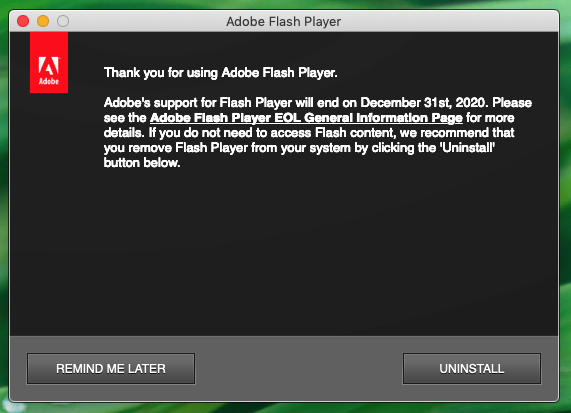If you haven’t already removed Adobe Flash Player from your Mac, now is a great time to do this. Adobe Flash was once the primary format for animations and video clips on the Web, but Apple never permitted Flash on their iPhones and iPads. I believe this marked the start of the shift away from Adobe Flash player about 10 years ago.
Three years ago, in July 2017, Adobe announced that it would retire Flash Player. Flash’s retirement has arrived. Adobe will stop distributing and updating Adobe Flash as of December 31, 2020. Thus, since the middle of 2017, the writing has been on the wall for any web site developers who hadn’t already removed Flash from their website to do so now.
I removed Flash Player from my Mac about a year ago and I haven’t encountered any web sites that have required it since. Here’s a bit of guidance on how to remove Adobe Flash Player from your Mac.
- Starting in early November 2020, if Adobe Flash Player was still installed on your Mac, Adobe started to display a message on your Mac’s screen like the one below.
- Click the Uninstall button to initiate the removal.
- You’ll be prompted to enter your computer administrator user password. Do so and then click the Continue button.
- Wait a few seconds for the removal to occur. If Safari or other web browsers are open you might be notified that these other applications need to be quit. Do so, as needed.
- Below are instructions on how to remove Adobe Flash Player even if you don’t see this message from Adobe.
How To Remove Adobe Flash Player Even If You Don’t See Adobe’s Message
- Navigate to your Applications folder.
- Open the Utilities folder which resides inside the Applications folder.
- Double click the Adobe Flash Player Install Manager application.
- Follow its prompts to uninstall Flash Player from your Mac. If Safari or other web browsers are open you might be notified that they need to be quit. Do so, as needed.