Are you confused by the assorted USB cables that you’ve accumulated over the years? Do you need to be able to name or identify the type of connector you have on one end of your USB cable? The image above shows most of the USB connectors that have been used since USB debuted around 1998.
USB connectors have been confusing for the past 20 years, but perhaps the following context will help to remove some of the confusion. The USB standard was developed by a group of companies in the mid-1990s. The goal was to make it easier to connect external devices to computers and replace the plethora of connectors that had been common. Apple’s iMac, released in 1998, was the first mainstream computer that had USB ports built-in. The iMac used USB version 1.1. Over the years, newer versions such as USB 2.0, USB 3.0 and USB 4.0 have been developed. Along with the new standards or versions came new connectors.
An important fundamental detail to know about USB 1.1, USB 2.0 and USB 3.0 is that there are two different connectors, what we call USB A and USB B. The A end of the cable connects to your Mac. The B end of the cable connects to a device such as an external hard drive or a printer. It gets confusing because there are multiple USB A and multiple USB B connectors.
Let’s briefly talk about the USB A connector. Check out the pictures of the USB 2.0 A Male and USB 3.0 A Male in the image above. The USB 1.1 and USB 2.0 standards used the same USB A connector but USB 3.0 introduce a small change. This subtle difference is that the plastic piece in the middle is blue in the 3.0 version and white in the USB 2.0 and 1.1 version. This is, by far, the most common USB connector that people see. This connector is what most people think of when they think of a USB connector.
The USB B connector causes a lot of confusion. People often don’t recognize it as a type of USB connector and there are many types of USB B connectors. Take a moment to look at the 5 different USB B connectors in the image above. There are regular, mini, and micro versions. There are also 2.0 and 3.0 variants. The mini and micro version were developed for use on small and/or thin devices such as digital cameras, video recorders or thin USB external hard drives.
Around 2016, Apple started to put a new type of USB port on its Macs. It’s called a USB-C port. The image below shows both a USB-C port on the side of a Mac and a USB-C cable to the left. USB-C introduces a new connector. It has a slightly different size and shape than any of its predecessors, and it’s the first USB connector that can be inserted in any orientation. In other words, there isn’t a right-side-up or an upside-down.

If you need more details about identifying your USB cables, learning about the various data transfer speeds or electrical delivery capabilities, please check out this excellent article from Consolidated Electronic Wire and Cable as well as this YouTube video from ExplainingComputers.

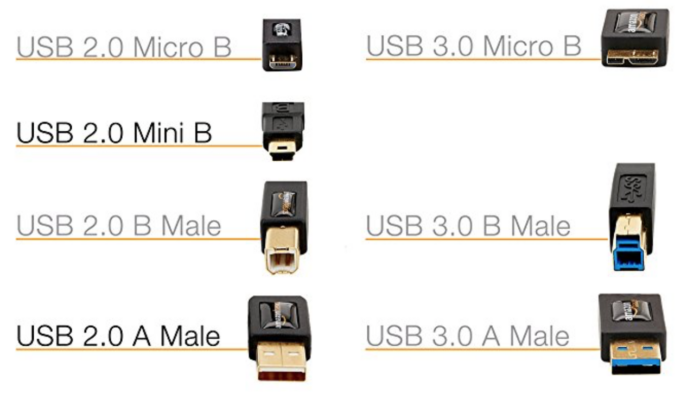
I’m trying to find out the charger I need that will fit the cord that came with a rechargeable fan I bought. The instructions say to ONLY use that cord and ONLY use a 5v-2A charger. The cord enclosed has a USB connector (2 or 3?) which fits into my laptop but the fan has only that same size outlet to plug the cord into. The other end is the smaller USB connector but it’s larger than my cell phone and larger than the two chargers I have (which I have NO idea what their voltage is). I have been so confused by everything that explains the differences. The smaller one LOOKS like the C type but I think it’s bigger. I wish they would put measurements or some kind of marking on the connectors. Better yet, standardize them. The fan I bought:
Battery Capacity: 10000mAh
Rated Power: 10W
Type-C Input: 5V-2A
USB Output: 5V-2A isf
My current charger:
Anker PowerCore 20100mAh External Portable Charger Power Bank 4.8A PowerIQ
Can you suggest the proper charger or cord? The seller of the fan is in China, I bought it on Walmart.com. I have written to them but I have my doubts about clear communication. The fan is excellent as it still had battery charge to try it.
Thanks for any help you can offer.
Hi Kate,
Thanks for sending along the weblink for the fan at Walmart’s web site. One of the pictures of the fan shows that the fan gets charged via its USB-C port. The USB-C port is the smaller of the two connectors on the side of the fan. This USB-C port is below the bigger USB-A port. In the picture, it appears that these two ports are labeled Out and In. I can only presume that one of the cables that came with the fan is a USB-C cable that needs to be used to charge your fan. Plug one end of the USB-C cable into the smaller, lower port on the side of the fan. Plug the other end of this cable into your laptop or into a smartphone wall charger or whatever came with the fan. Hope this helps. -Tim