Do you use the Flag button in Apple Mail to tag some of your messages with a small red flag icon? This is a quick way to mark some messages so they’ll get your attention when you review your Inbox in the Mail application. Did you know that Mail offers 7 colored flags? Did you know that you can assign custom names to each flag?
Here are instructions for renaming the flags. It’s easy but not obvious how to do this since you have to first assign each color of flag to at least one email message.
- Open the Mail application
- Click on an email message
- Click the Message menu, select Flag, and then click on one of the 7 flag colors to assign this color to the selected message.
- Repeat steps 2 and 3 for each of the remaining flag colors until you have assigned all 7 colors to one or more email message.
- On the left-hand side of Apple Mail click on tiny arrow that appears to the left of the word Flagged. This will reveal a list of all of the flags.
- Control-click on the current name of one of your flags and select Rename Mailbox.
- Type in a new name for this flag. In the image below you can see that I’ve changed the default flag names to General Flag, Reply Needed, To Do, etc

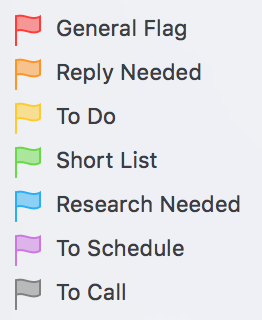
Perfect! Thank you!