Do you frequently drive to a handful of destinations such as your home, office, gym, coffee shop, restaurant or storage unit? Did you know that you can mark these frequently visited locations as Favorites in the Maps app on your iPhone? Then you can easily get directions to these destinations. Even if you know your way to these destinations, it can be handy to ask Maps for directions since it’ll often offer 2 or 3 routes and point out the fastest based on current traffic conditions.
Follow these instructions to make a street address one of your Favorites in Maps on your iPhone.
- Wake up and unlock your iPhone, tap on Contacts.
- Tap on a record that contains a street address.
- Tap on the street address, this will open the Maps app and display the street address on the map.
- Scroll down on the screen and tap the Favorites button. Use the image to the right as a guide.
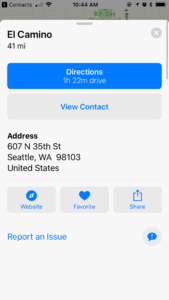
- That’s it. Repeat steps 1-4 for additional desired locations
- Now, to access the Favorites that you’ve added, tap on the Maps icon
- Then pull up on the grey horizontal bar that appears above the “Search for a place or address” field.
- Tap on Favorites.
- Tap on the desired Favorite
- Maps will display the address on the map.
- Tap the Directions button to see recommended routes and their associated driving times.
