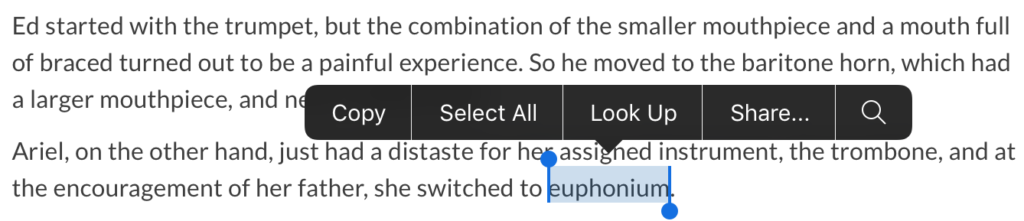Did you know that you can easily look up any word’s definition that you’re reading in an email or web page on your Mac, iPhone or iPad? All of your Apple devices have built-in dictionaries which are used to display definitions. Here are instructions for performing a look up on your Mac. Instructions for your iPhone or iPad appear below.
The following instructions work in nearly every Mac application, but I’ll use Safari as my example.
- Open Safari and visit a web page, such as an article at the New York Times web site.
- Double click any word on the web page to select it.
- Hold down the Control key on your keyboard and click once on the selected word.
- Select Look Up selected word
- A dictionary definition will appear on your screen, right next to the select word
Here are instructions for performing a look up on your iPhone or iPad.
The following instructions work in nearly every Mac application, but I’ll use Safari as my example.
- Open Safari and visit a web page, such as an article at the New York Times web site.
- Tap and hold on a word to select it.
- A black bar listing several commands will appear, tap on Look Up
- The dictionary definition will be displayed on screen.
- When you’re done reading the definition tap on the Done button in the upper right corner to be returned to the web page you were reading.