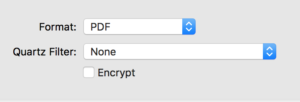Would you like to encrypt a PDF? Encrypting a PDF can be handy if you want to protect sensitive data contained in a PDF that you store on your Mac, or before you share the PDF via email, Dropbox or via some other means. Encrypting a PDF can be accomplished easily using Apple’s Preview application which comes bundled with every Mac.
Here are instructions for encrypting a PDF:
- Go to your Applications folder and open Preview by double-clicking its icon
- Open your PDF by dragging the icon of the PDF file onto Preview’s icon on that Dock
- Click on the File menu and select Export

- Insert a checkmark in the box next to Encrypt
- Type in the password in both the Password and the Verify boxes
- Click the Save button
Once you’ve encrypted a PDF, when you look at its icon in the Finder, you’ll now see a padlock icon which indicates that it’s encrypted. 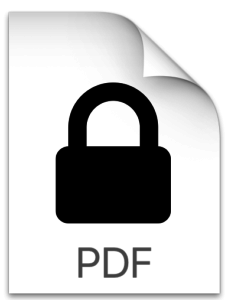
If you wish to remove the encryption, do this:
- Double click the file to open it
- Enter its password
- Click on the File menu select Export, make sure the Encrypt box is not checked.
- Click the Save button
- You’ll be creating a new copy of the file that is not encrypted. You can then throw away the encrypted copy.