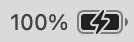Have you upgraded your Mac to macOS 11 Big Sur or a newer version of the Mac operating system (macOS)? One of the many new features is that the Menu Bar can be customized more significantly than before. While I appreciate this capability, Apple actually made it harder to add the battery percentage to the menu bar.
In previous version of the Mac operating system (macOS), one could simply click on the battery icon in menu bar and select Show Percent from the menu that appears.
In Big Sur and newer versions of the Mac operating system (macOS), it’s more complicated. Here are instructions that let you re-add the battery’s charge percentage to the Menu Bar.
The Menu Bar is the horizontal area across the top of your Macs’s screen. The Menu Bar can get crowded with icons. Starting with macOS 11 Big Sur, one can reduce the icon clutter by removing icons from the Menu Bar itself and put some of them into the Control Center. SwitchingToMac.com offers a detailed exploration of the Control Center and how to customize it and the Menu Bar.
You can re-add the battery’s charge percentage by doing following the steps below.
If your Mac is using macOS 12 Monterey or older, use the instructions listed in Section 1.
If your Mac is using macOS 13 Ventura or newer, jump to Section 2.
Section 1 – if your Mac is running macOS 12 Monterey or older

- Click on the Apple menu and select System Preferences.
- Click on the icon named Dock & Menu Bar which looks like the image above.
- In the left-hand side, scroll down to and click on Battery.
- Insert checkmarks next to Show in Menu Bar and Show Percentage.
- Click the red dot to close this window.
Section 2 – if your Mac is running macOS 13 Ventura or newer
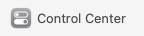
- Click on the Apple menu and select System Settings.
- Click on the icon named Control Center which looks like the image above.
- In the right-hand side, scroll down to the section labeled Battery.
- Turn on toggle switches next to Show in Menu Bar and Show Percentage.
- Click the red dot to close this window.
Your Mac’s Menu Bar should now include the following battery icon and its current percentage: