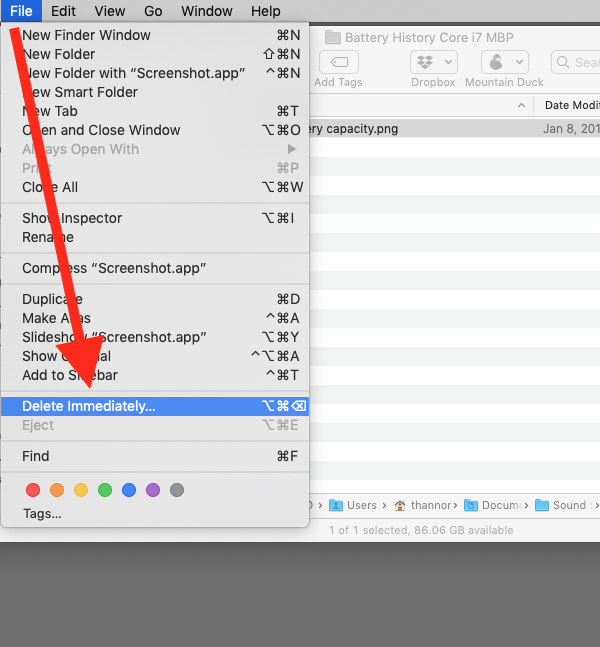Did you know that you can bypass using your Mac’s Trash and simply delete a file immediately? Somehow I failed to learn that Apple added this feature in 2015 with OS X El Capitan (aka OS X 10.11).
Deleting a file is usually a two step process. First, move the file to the Trash, then empty the Trash. This two step process adds some safety. If deleting a file were a one-step process, this could increase the chance of accidentally deleting the wrong file. Now that Apple has provided a one-step process, please use it carefully.
Here are instructions on how to delete files immediately. There are two methods, one using a menu command, the other using a keyboard shortcut.
Method 1 – Using A Menu Command
- Click on the Finder icon on your Dock, then select one or more files in the Finder window that appears.
- Click on the File menu, press the Option key on your keyboard and then select the Delete Immediately command. Use the image below as a guide.
- Click the Delete button in the confirmation window that appears, asking you if you’re sure that you want to delete this file.
Method 2 – Using A Keyboard Shortcut
- Click on the Finder icon on your Dock, then select one or more files in the Finder.
- Press Command-Option-Delete.
- Click the Delete button in the confirmation window that appears, asking you if you’re sure that you want to delete this file.