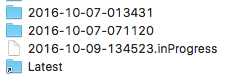Does Time Machine continually display a status message of Preparing Backup and, thus, it fails to ever complete its current backup of your Mac? If so, you might need to delete the InProgress backup file. These InProgress backup files are created as part of Time Machine performing a backup. However, if the backup fails or gets interrupted then these incomplete backups can get in the way of Time Machine being able to successfully complete a backup until this InProgress file is deleted.Here are instruction on how to delete partial, incomplete, aka InProgress backups.
- Click on the Apple menu and select System Preferences. If you’re running macOS 14 or later, skip to step 3.
- Click on Time Machine and slide its on/off button to the Off position.
- Click on the Finder icon on your Dock to open a Finder window
- In the Finder window, go to the Devices section and click on the icon for your external, backup drive.
- Open the Backups.backupdb folder on your external backup drive.

- Open the folder listing your Mac’s name.
- Inside are many date-stamped folders. Scroll to the bottom of this list to locate a file whose name contains inProgress, as shown in the image to the right.
- Drag the inProgress file to the Trash.
- Hold down the Option key as you empty the Trash
- Wait for the Trash to be emptied which can take a very, very long time. Be patient. When the Trash is eventually emptied then this incomplete Time Machine backup file has been deleted.
- Return to System Preferences and turn on Time Machine if you turned if off above.
Time Machine will automatically start to backup your Mac within an hour. Hopefully this backup will finish successfully.