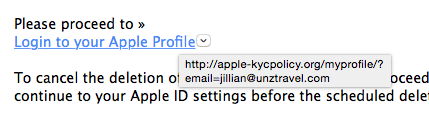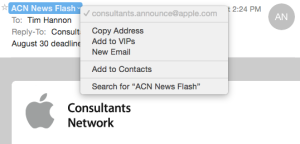Do you ever get emails from a real company like Apple, HP, Adobe, Bank of America, Chase or PayPal that look real, but you’re not sure if they are legitimate emails? If so, here are two things you can look at in order to determine their authenticity.
Item 1 – Hover your cursor over links in the email message.
Inevitably these emails want you to click on some link that takes you to a webpage so you can read more information or update your account information. Most email applications, like Apple Mail and Microsoft Outlook, will display the web page address associated with the link. In the image below, when I hover over the “Login to your Apple Profile” link, you can see that the web page address displayed is apple-kycpolicy.org. Any email from Apple will only have links to web sites that contain apple.com. Thus, I can tell that this email is not from Apple.
Item 2 – Look at the email address listed on the From line
Similarly, look at the From email address. In Apple Mail, hover over the From address and you’ll see a blue bubble with a tiny white arrow at the right end. Click on this arrow to see the actual email address. In the picture below you can see that the email claims to be from “ACN News Flash”. When I click on the tiny white arrow I see that the email address is . This tells me that this email really is from Apple since the email came from an address that ends with apple.com
A third, small thing to look for is poor grammar. Bogus emails used to be easy to spot since they had frequent misspelled words and very poor grammar. These days many bogus emails have good grammar and don’t contain any misspelled words. But, some bogus emails aren’t as well written so read the email carefully. I hope these suggestions help you to differentiate between legitimate and bogus email messages in the future.
[Update July 2025: MacMost has a great 15 minute long-video about detecting bogus emails. It expands on this article. MacMost offers more detail as well as a few other things that you can check, in an email, to try to determine if it’s bogus.
Also check out this July 2025 article about how scammers can now use generative AI tools to make more sophisticated emails that are tougher to identify as bogus.]