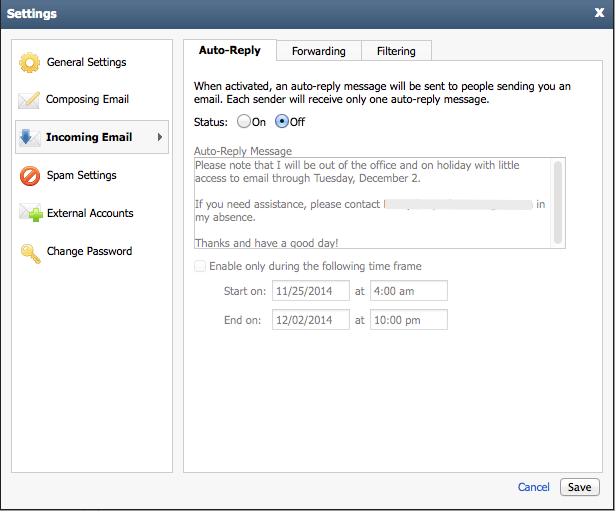When you’re on vacation or out of the office for a day-long meeting would you like to send an auto-reply to email messages that you receive? If your email provider is Rackspace then follow these instructions. Rackspace is a premiere email provider and I regularly recommend Rackspace to my clients.
The instructions vary depending upon whether you have a Rackspace Email or Rackspace Exchange account.
If you have a Rackspace Email account, follow these instructions:
- Access your account via webmail by visiting: http://apps.rackspace.com.
- Fill in your email address and password, then click the Log In button.
- In the upper right corner, look for a nondescript icon of three horizontal lines. Click on it and select Settings.
- On the left-hand side click on Incoming Mail. (Use the picture as a guide.)
- In the Auto-Reply section on the right, change the Status from Off to On, then type in the message that you’d like people to receive.
- Optionally, if you’d like to enable it during a specific timeframe, enable this feature and set the date range.
- Click the Save button.
- Click on the three horizontal line icon again and select Log Out.
If you have a Rackspace Exchange account, follow these instructions:
- Access your account via webmail by visiting: http://apps.rackspace.com.
- Fill in your email address and password, then click the Log In button.
- In the upper right corner, click the icon that looks like a gear and select Automatic Replies.
- Click the Send Automatic Replies button.
- Optionally, if you’d like to enable it during a specific timeframe, enable this feature and set the date range.
- Type in the message that you’d like people to receive.
- Click the Save button.
- Click on your name in the upper right corner and select Sign Out.