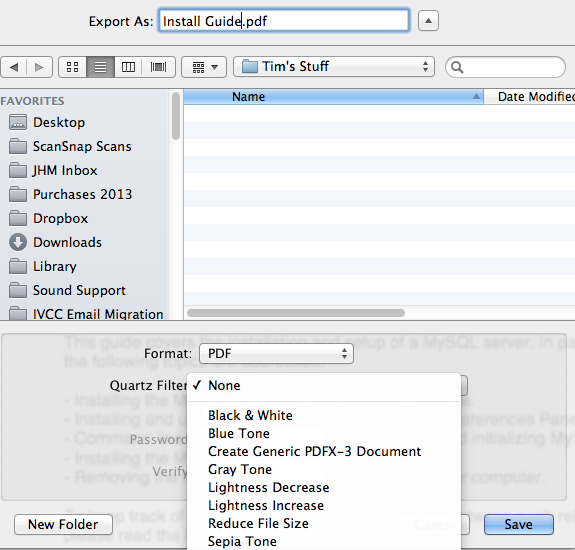Would you like to quickly reduce the size of a PDF file so it’s small enough to send as an email attachment? Here are some easy step-by-step instructions to do this on your Mac.
- Open the PDF file using Apple’s Preview application. (If Preview isn’t the default application, then you’ll first have to go to your Applications folder and open Preview, then drag your PDF file onto Preview’s icon on your Dock.)
- Go to the File menu and select Export, if your Mac is using OS X 10.7, 10.8, or 10.9. (If your Mac is using OS X 10.6 or earlier then go to the File menu and select Save As)
- From the pop-up list next to Quartz Filter, select Reduce File Size. Use the image below as a guide.
- Click the Save button.
The file size reduction is primarily achieved by reducing the quality of images in the PDF file. Please review the resulting file to make sure the image quality is satisfactory.
It turns out that one can make their own custom “Reduce File Size” filters to control the amount of image quality reduction. This helpful tutorial explains how and also indicates subtle changes that apply to older and newer versions of Mac OS X.
If your PDF file is still not small enough to send as an email attachment or if you have a handful of PDFs, which collectively are too large to send as attachments, then you should consider using DropBox. I have a tech tip about using DropBox this way.